A Comprehensive Guide to SellerApp’s Advertising Overview
The Advertising Overview page is designed to give you a comprehensive macro understanding of your Amazon PPC advertising performance.
Once you set your target ACoS, advertising budget, cost of goods, and Seller type, SellerApp will automatically track your return on advertising spend (ROAS) and return on investment (ROI).
To navigate to the Advertising Overview feature, follow these steps:
- Log in to the SellerApp dashboard
- Navigate to Advertising
- Select Overview

Ad Revenue
SellerApp’s Advertising Overview section provides a graphical representation of your overall Amazon PPC performance, offering a comprehensive view of Ad Revenue, Ad Spend, Orders, and ACOS, alongside a comparison of the past 14 days’ performance.
This enables you to effectively understand the impact of your advertising activities, quickly identifying where you are performing well and where you are losing money at the overall account level.
Most importantly, this overview informs you about what to optimize and where experimentation could be beneficial.
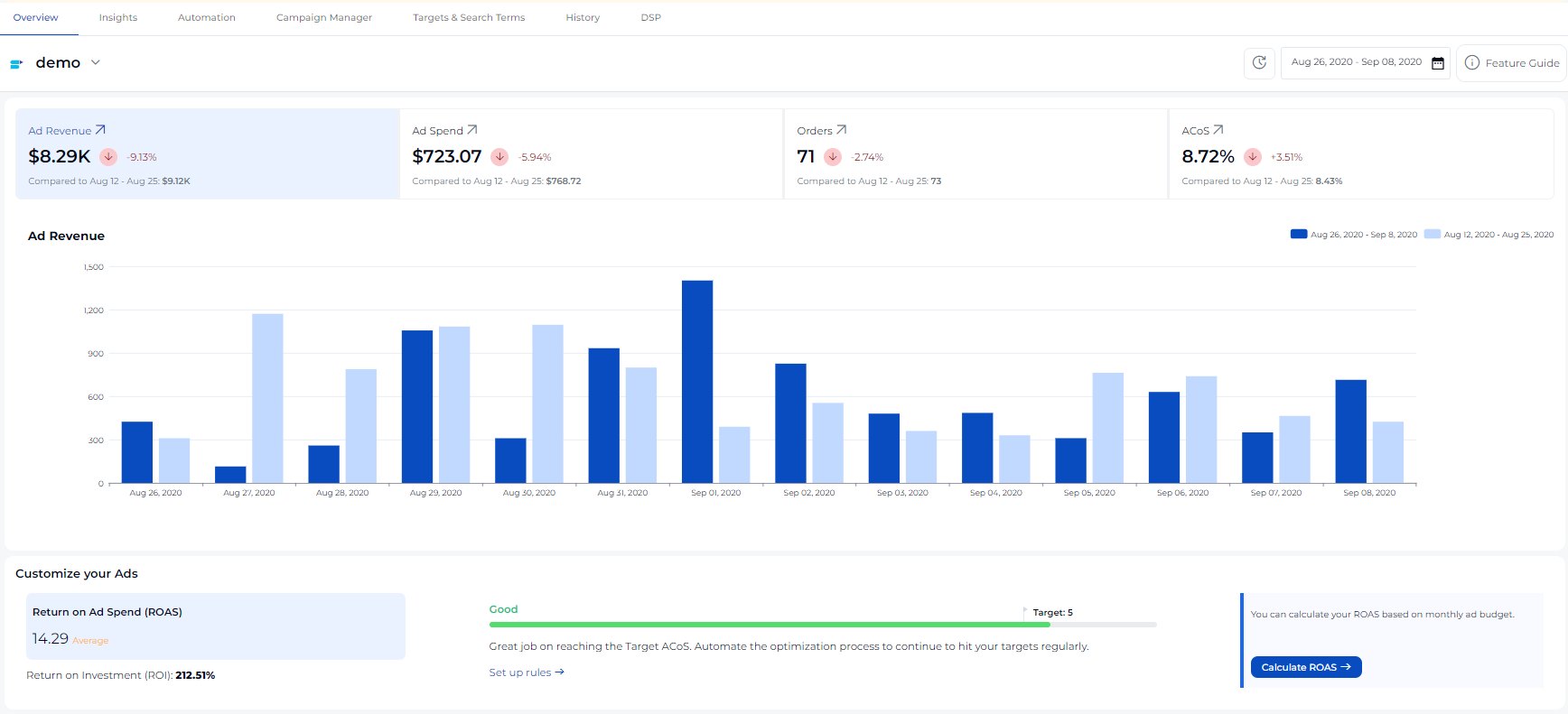
Set your target ROAS to configure your SellerApp account. This configuration helps optimize your performance to align with your specific goals, setting you up for success.
To Set your target ROAS, click the Calculate ROAS button in the overview section (Image 1). When done, the following screen will pop up:
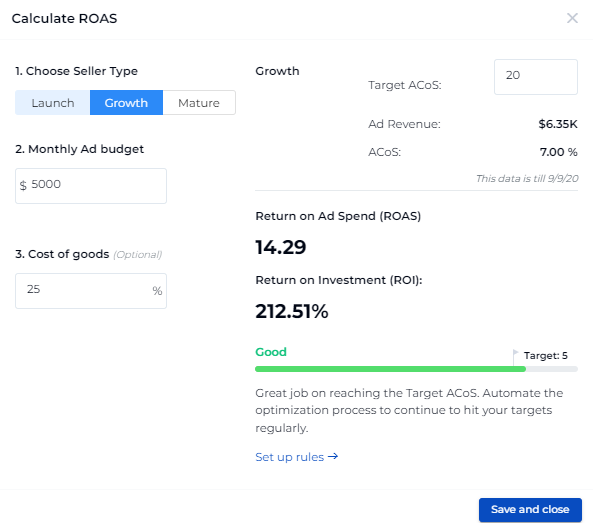
Fill in the relevant details, such as monthly ad budget, cost of goods, and target ACoS. You will also need to choose a seller type to effectively optimize your account performance.
You can choose from the following three seller types:
- Launch: A new seller who has recently launched products on Amazon. Impressions and visibility are more important at this stage.
- Growth: An intermediate seller with a few sales under their belt. Sellers in the growth stage require balanced campaigns targeting visibility and conversions.
- Mature: An experienced Amazon seller with an established product line. PPC campaigns are all about optimizing for improved efficiency and maximizing ROI.
Want to find your ideal ACoS? Use SellerApp’s ACoS calculator!
Conversion Funnel
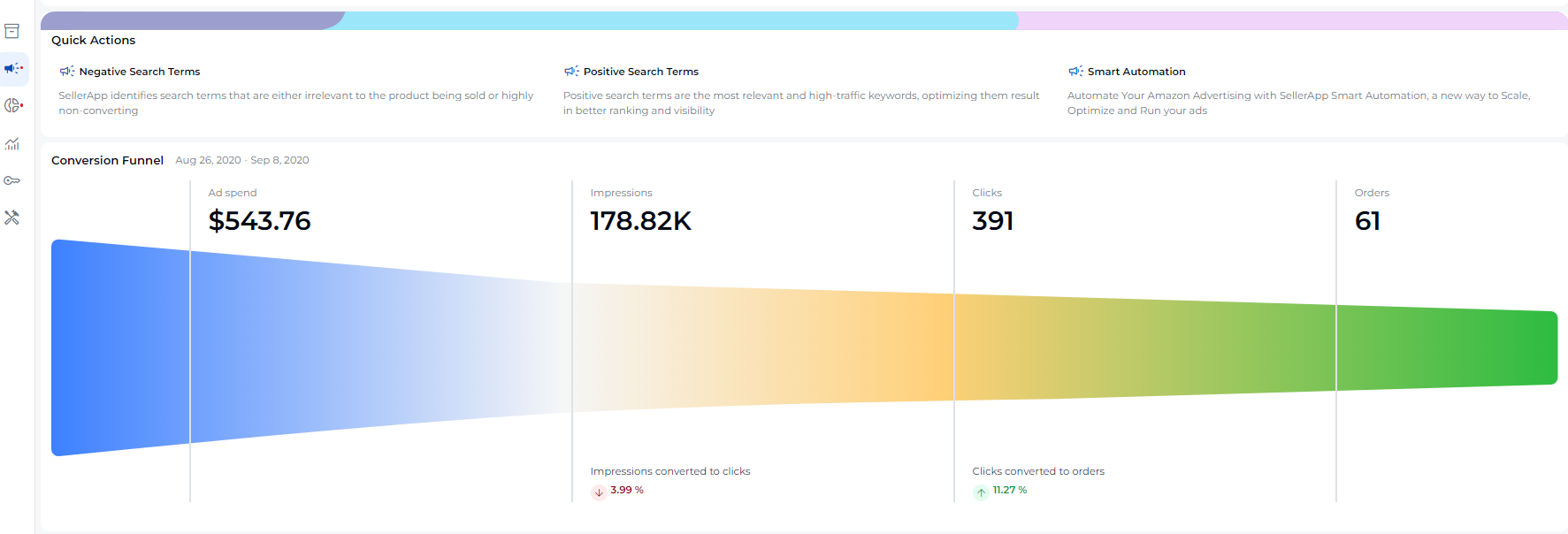
The Conversion Funnel visually represents your ad spend, impressions, clicks, and orders. It fundamentally helps you understand your click-through rate and conversion rate.
For example, clicks divided by impressions give you the CTR, and orders divided by clicks give you the CVR.
This funnel helps you understand that by improving visibility, you can get more conversions.
This graphic is based on account data from the last 14 or 31 days, or from a custom timeframe that you have specified.
Understanding Revenue Share

The Revenue Share is designed to give you an overview of how and where your ad revenue is coming from. This section gives you the revenue split by:
- Targeting Type: The share of the revenue from automatic campaigns and manual campaigns.
- Campaign Type: Revenue share of Sponsored Product and Sponsored Brand.
Note: The Revenue Share pie chart does not take into account ad spend. It is only an indication of revenue generated. A higher revenue share does not always imply more profitability!
Read more: Automatic campaigns vs manual campaigns
Campaign Performance

The Campaign Performance table will give a quick overview of your best-performing and under-performing campaigns.
This will help you prioritize your efforts to help you meet your ACoS targets. Additionally, you have access to the ACoS, ad spend, and order data for each campaign, enabling you to make quick campaign-level decisions.
Search Term Performance

You can get an overview of keyword performance by checking out the Search Term Analysis feature. It shows the number of keywords in three performance buckets:
- Performing: Keywords with the best conversion rate, low ACoS, and high sales. These are your most profitable keywords, so consider bidding more aggressively for them.
- Under-performing: Keywords that drive clicks, but with little to no conversions. It is an indication that bidding needs to be optimized for these search terms.
- Non-performing: Keywords that are losing you money. Consider marking them as negative or adjusting for optimization.
Product Performance
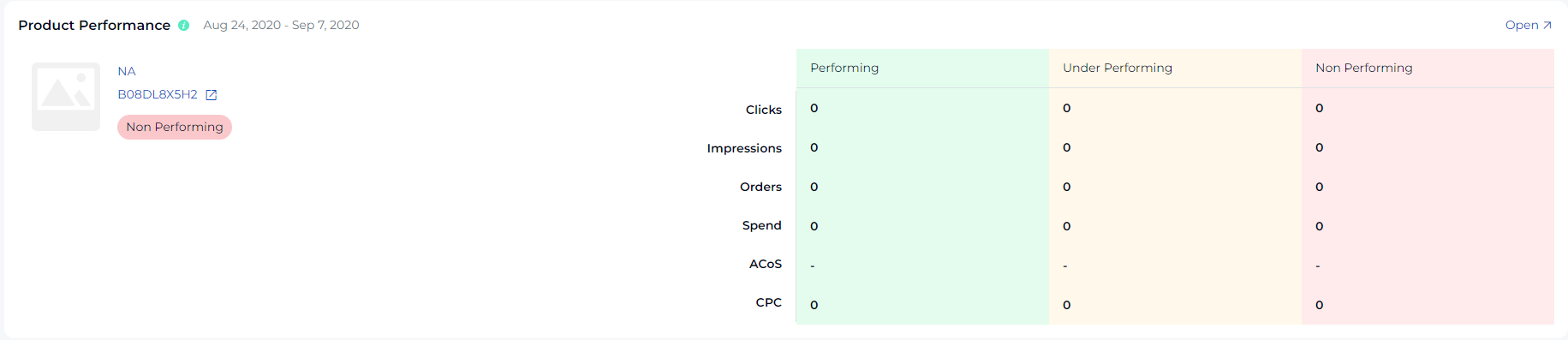
Similar to Search Term Analysis, the products are classified into three buckets depending on their KPIs – performing, under-performing, and non-performing.
Along with the ASIN, you get the following data for each of the products highlighted:
- Clicks
- Impressions
- Orders
- Spend
- ACoS
- CPC
Want to learn more?
Amazon SEO Guide – for Search Rank Optimization


