How to Find Keywords with SellerApp Keyword Research Tool
The key to high sales on Amazon is visibility.
The more your products rank on top of the search result page on Amazon for a specific keyword, the higher chance it has to get more sales.
SellerApp Keyword Research tool eases the task for you and saves time on researching and identifying profitable keywords.
What’s in this article:
- Different Keyword Metrics to Track
- Use Cases of Keyword Research Tool
- Keyword Research From Scratch Using SellerApp Keyword Tool
- Keyword Research From Competitors’ Listings using Reverse ASIN tool
- Find Backend Keywords for Listing Optimization
- Optimize Product Listing Using Keywords
Different Keyword Metrics to Track
When you search a keyword on the Keyword Research tool, you’ll see six metrics for each keyword
- Match type
- Relevance Score
- Search volume
- CPC
- Estimated order/month
- Conversion rate
Match Type
The keyword match type has five categories.
Broad Match
This shows the keyword results that trigger an extensive selection of customer search terms.
They are the least specific and have the potential to reach a wide range of audiences. For instance, the keyword “travel mugs” will only get triggered for broader search terms like travel coffee mugs, coffee mugs travel, etc.
Extended Broad Match
The extended broad match type shows keywords that are more generic when compared to the broad match type.
For example, if your keyword is “travel mug,” it will match with search terms like ”coffee mugs,” “gift mugs,” etc.
Phrase Match
The phrase match shows a customer search term if the keywords are in the same order.
For example, if “insulated travel coffee mugs” is your keyword, it will get triggered for search terms like double insulated travel coffee mugs, double wall insulated travel coffee mugs, etc., but not search terms like “coffee mug” for travel” or “ceramic mugs for travel.”
Identical Phrase Match
The identical phrase match type shows the search terms in the same order as the keyword you’ve entered.
For instance, the keyword “coffee mug” will trigger search terms like “coffee travel cup” and “coffee ceramic cup.”
Exact Match
The exact match type shows the search terms that are an exact match of the keyword. It triggers only when a buyer searches for the exact search term.
For instance, the keyword “travel coffee mugs” will only trigger when someone searches with terms like “travel coffee mug” and “travel coffee mugs,” but it will not match any other search term like “ceramic travel mug,” “travel cups,” etc.
This is how we narrow down the match types:
Extended Broad > Broad > Identical Phrase > Phrase > Exact
Each match type has its own advantages and disadvantages. So, start slowly and see which keywords will give you better results.
Relevance Score
Relevance score refers to the extent of relevance that the search term has to the given keyword. SellerApp divides the relevant score into 4 categories. “Very High,” “High,” “Medium,” and “Low.”
The higher the relevancy score of a keyword in a listing, the more chance it has to rank on Amazon SERP.
When trying to find keywords to add to your product listing, you should always look for high relevance scores.
Search Volume
Search volume refers to the number of times the keyword has been searched on Amazon on an average per month. Keywords with a higher search volume generate more traffic but may have more competition.
CPC
The cost-per-click (CPC) rate is the estimated price you have to pay to Amazon for each click in your PPC (Pay per Click) marketing campaigns.
Even if you have no active PPC campaigns, the CPC rate helps you understand each keyword’s competition. A keyword with a higher CPC rate has more competition.
Estimated orders/month
This metric gives the estimated number of orders in a month for a keyword if your product ranks for the keyword. SellerApp calculates this estimate based on Search Volume and CPC.
Conversion Rate
This shows the conversion rate of the specific keywords listed.
Now that we understand all the key metrics, let’s see how to identify a good keyword.
A good keyword:
- Should have medium to high search volume
- Should have a high relevance score
- Should have a medium to high conversion rate
Use Cases of Keyword Research Tool
Investing time to properly assess different keywords will help sellers position their products higher on Amazon ranking and maximize revenue potential.
Sellers can use the tool to
- Understand the demand and competition of keywords during the initial product research phase.
- Identify relevant keywords to optimize product listings and improve search visibility.
- Find high-converting keywords to optimize PPC campaigns and generate more sales.
This article will explain a step-by-step process to conduct keyword research for your product for all the use cases.
Keyword Research From Scratch Using SellerApp Keyword Tool
Before doing keyword research, make a list of at least 10 seed keywords for your product listing, either by going through existing listings on Amazon or guessing how buyers would search for your product on Amazon.
> NOTE: In most cases, finding keywords by looking at the existing relevant listing on Amazon makes more sense, as the existing listing would have already done some keyword research.
But if it’s a new niche, Google search is your best bet for finding new keywords.
Once you have the basic seed keywords, you can start your Keyword Research.
- Step 1: On the SellerApp dashboard, select the marketplace in the top right corner.
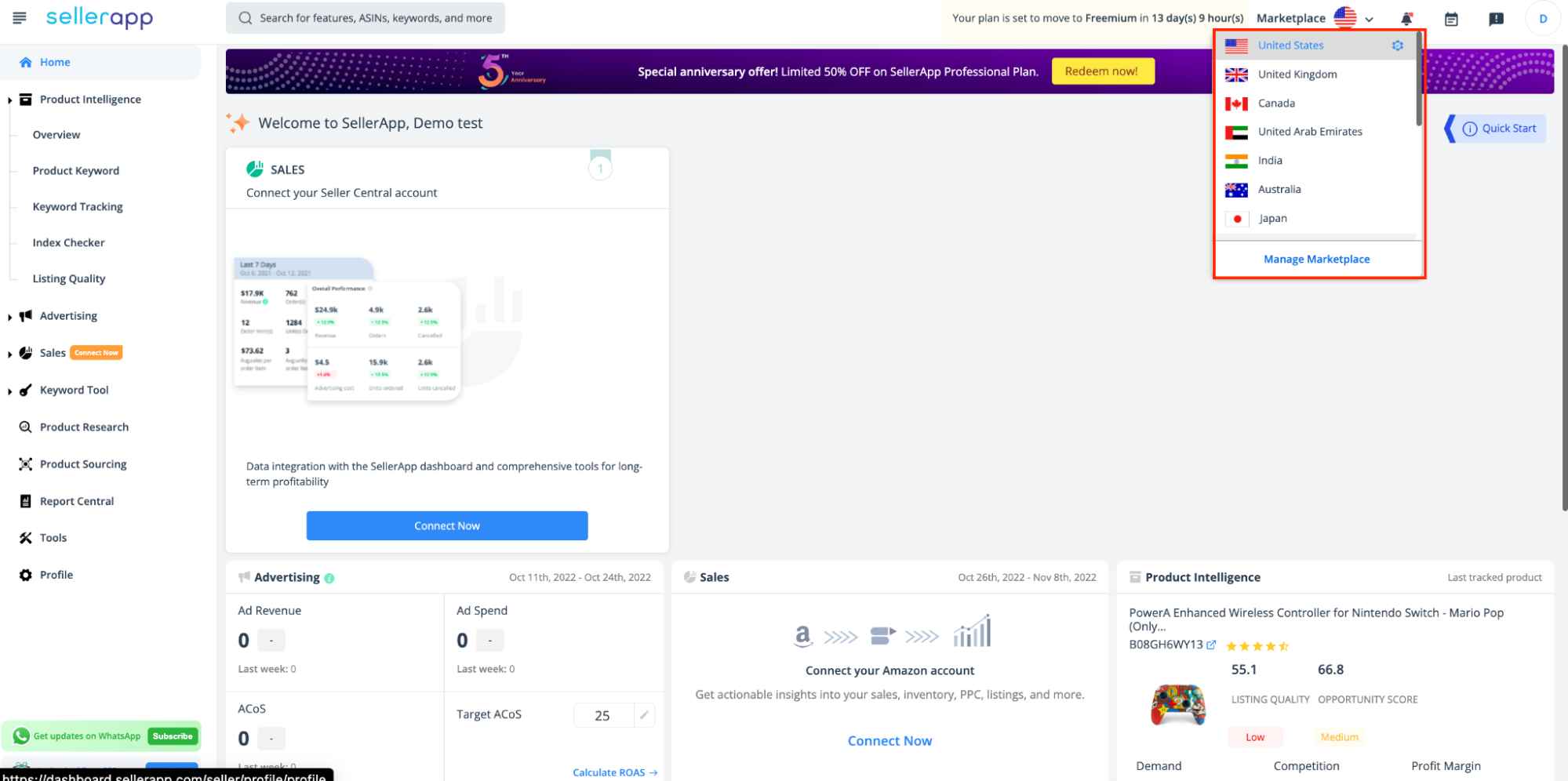
- Step 2: Enter the seed keyword in the tool and hit Search. The SellerApp Keyword Research tool will show you all the relevant search terms for the seed keyword.
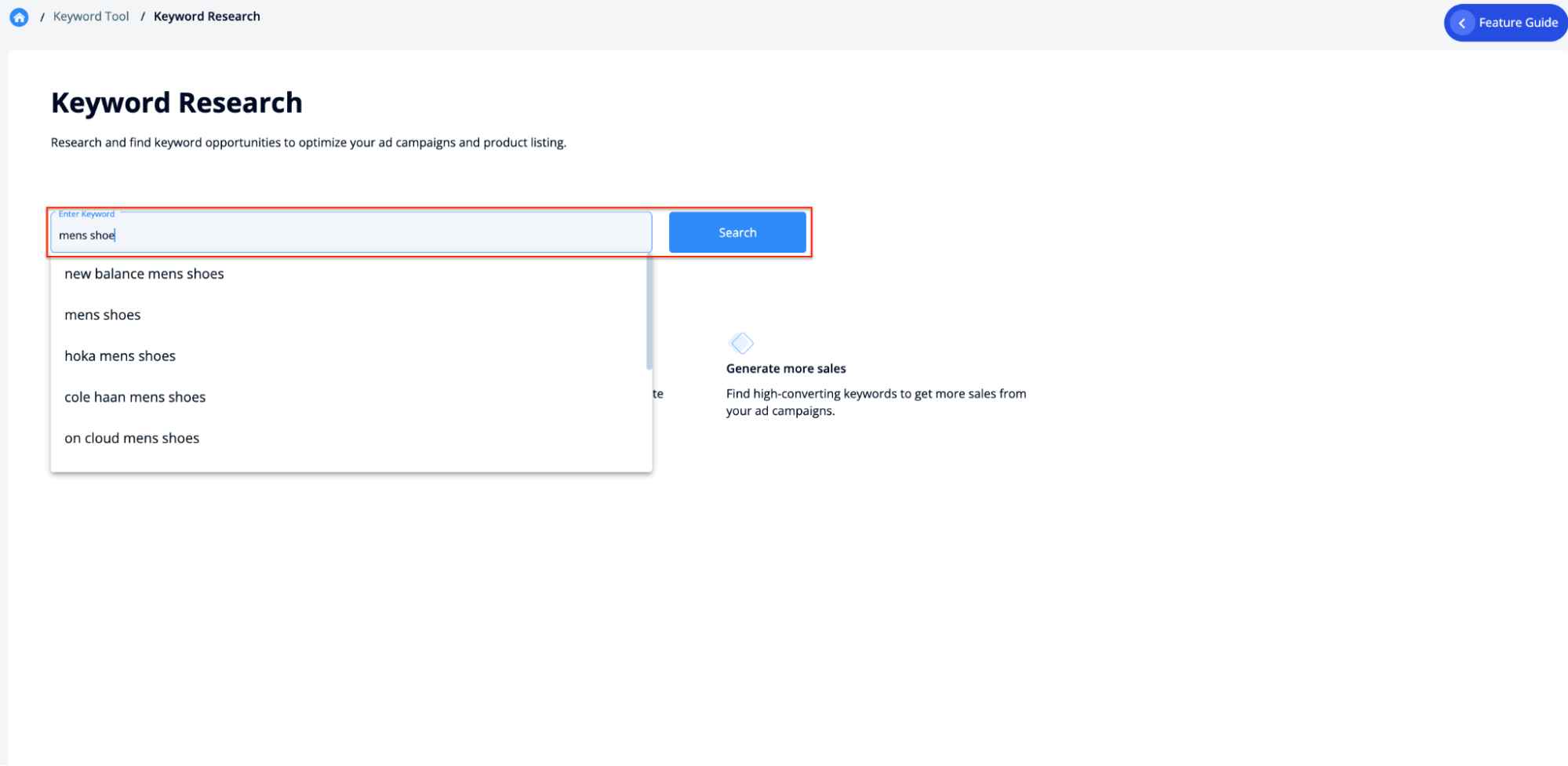
- Step 3: Filter the relevance score to “Very High” and “High.”
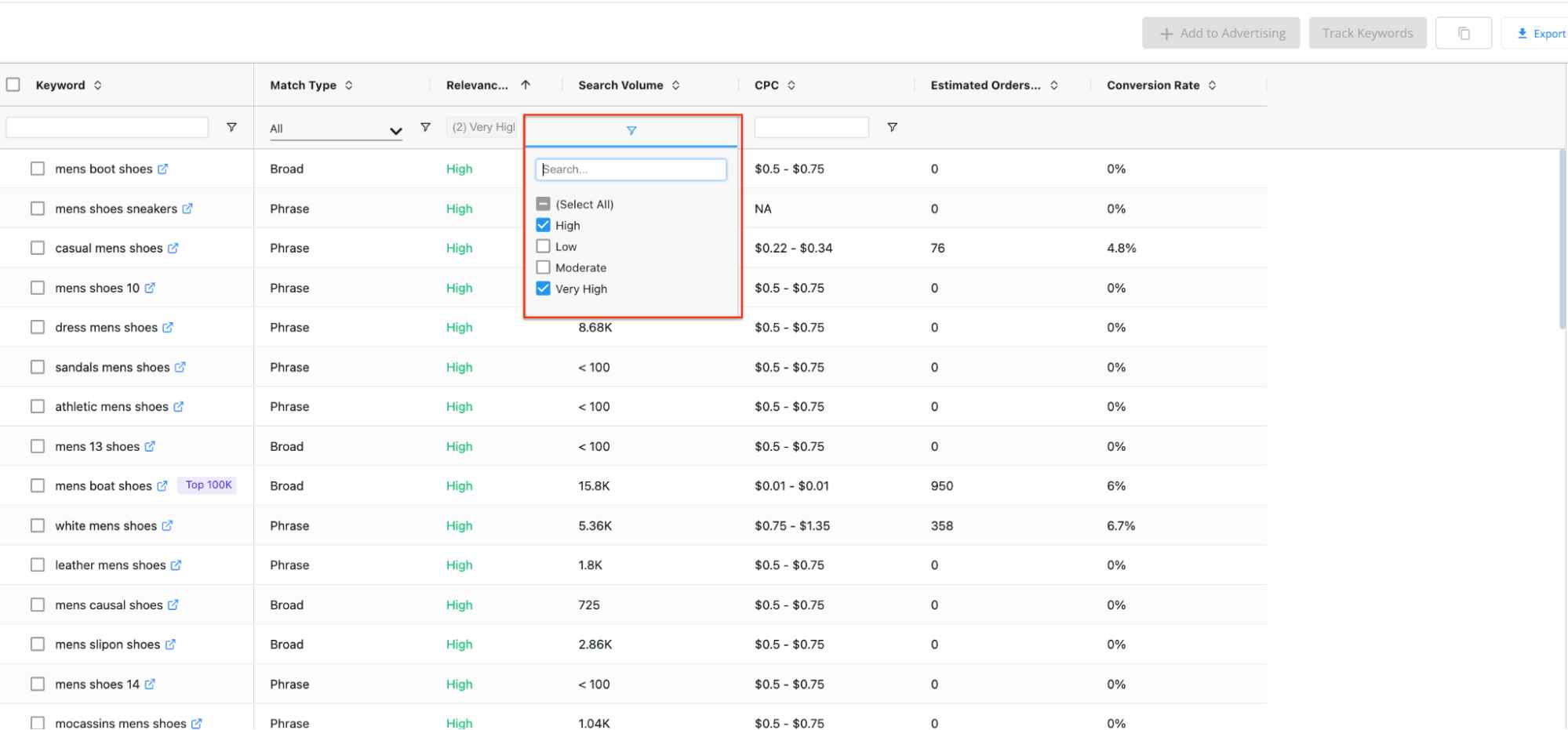
- Step 4: Click on the “Conversion Rate” header twice to sort the conversion rate e from high to low.
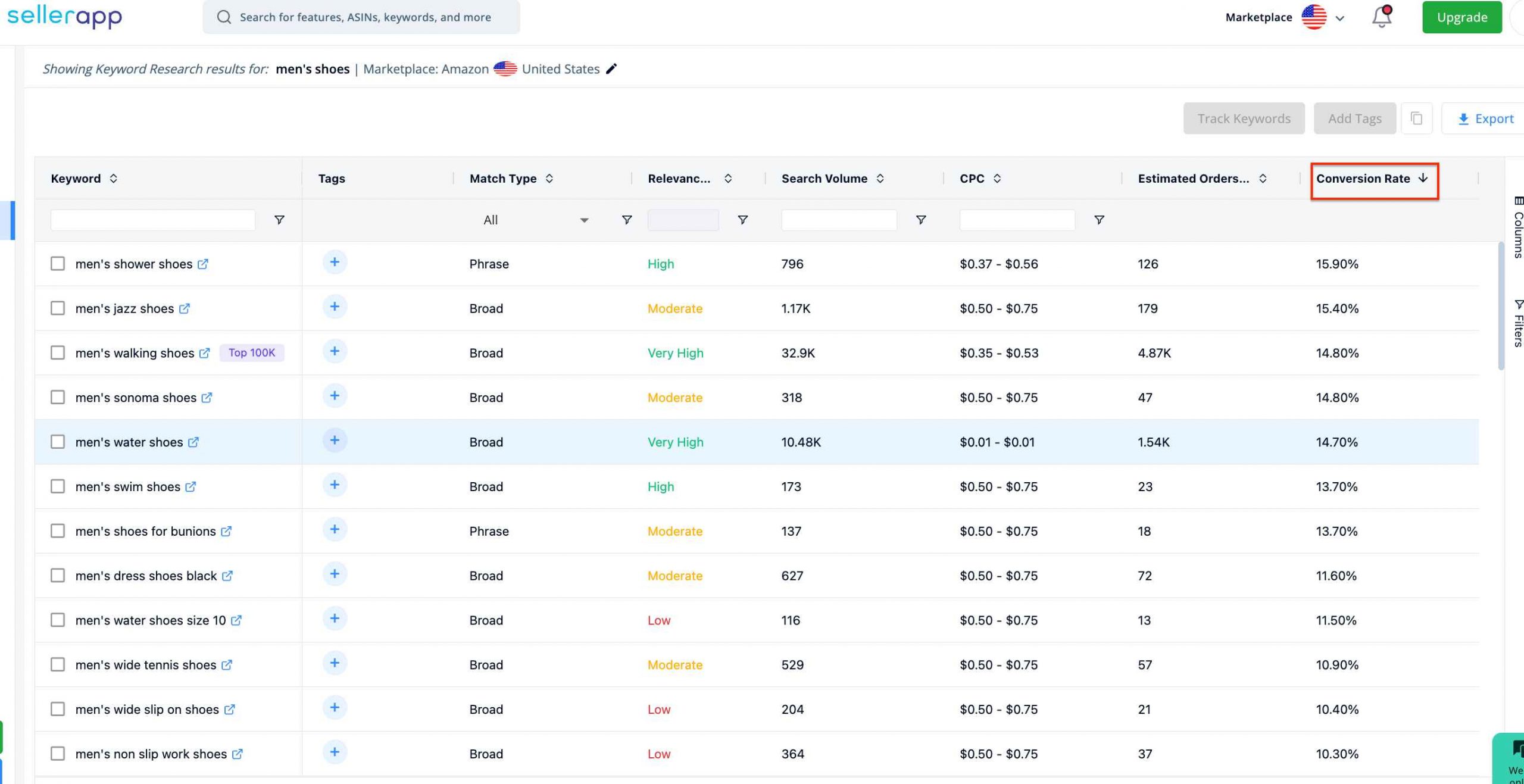
- Step 5: Now, filter the keywords by search volume based on your requirement. For example, here, I’m filtering keywords with 1000+ search volume.
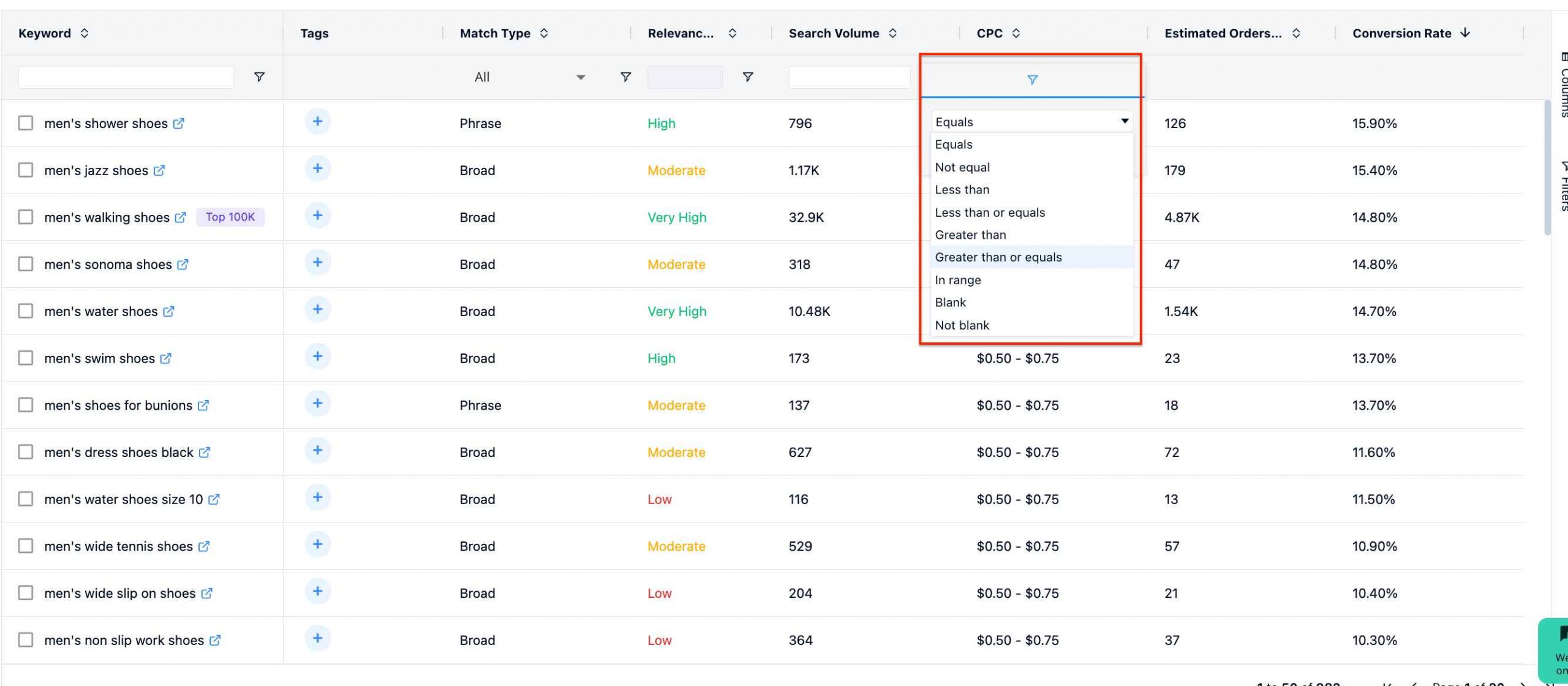
- Now, these keywords are highly targeted and can bring good results for your listings and advertising campaigns.
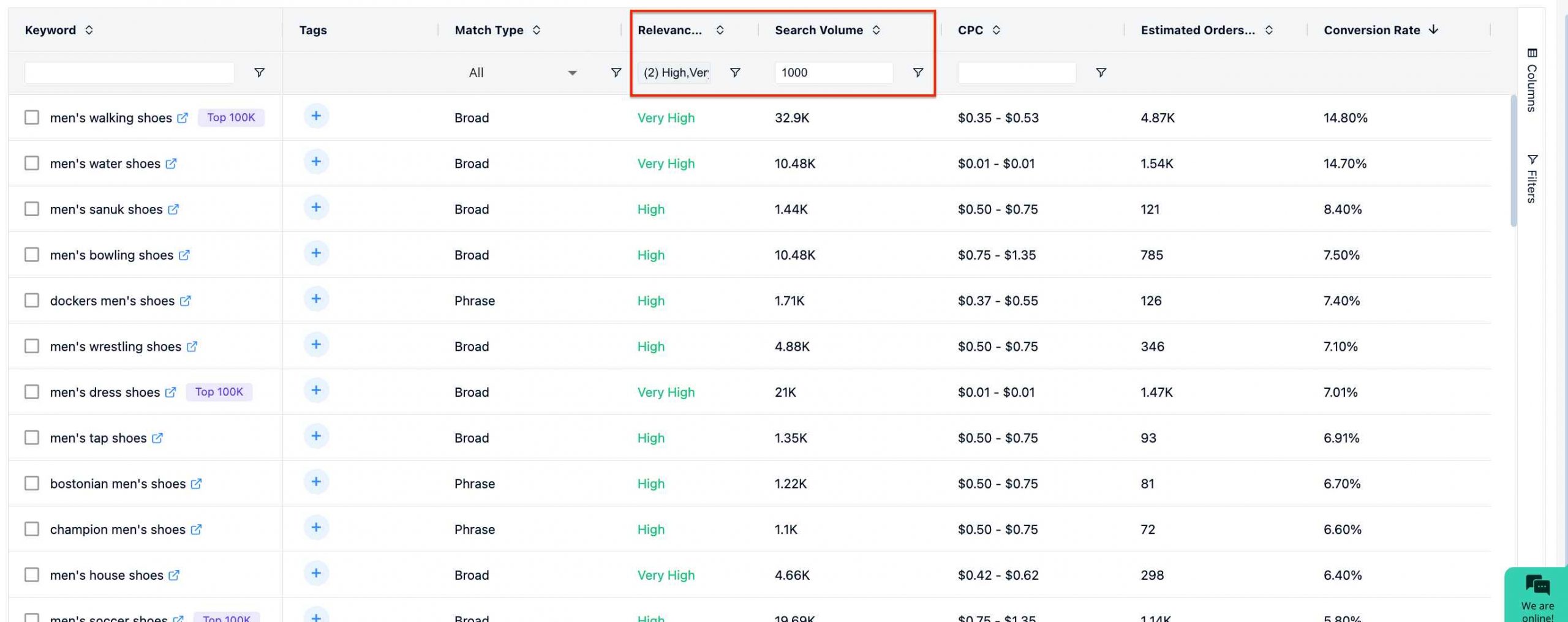
- Step 6: You can also find relevant long-tail keywords from the result. Long-tail keywords usually have 3 or more words. There is no way to filter them yet on the dashboard, but you can do this manually. These keywords usually don’t have a high volume but should have a good conversion rate.
- Step 7: List the top 10 or 20 best keywords. Repeat the process for all the seed keywords.
Track Keywords From Keyword Research Tool
Want to get more insights for the high-volume high-converting keywords? You can easily track these keywords through the Keyword Research tool.
- Mark the keywords you want to track
- Select “Track Keywords” in the top right corner.
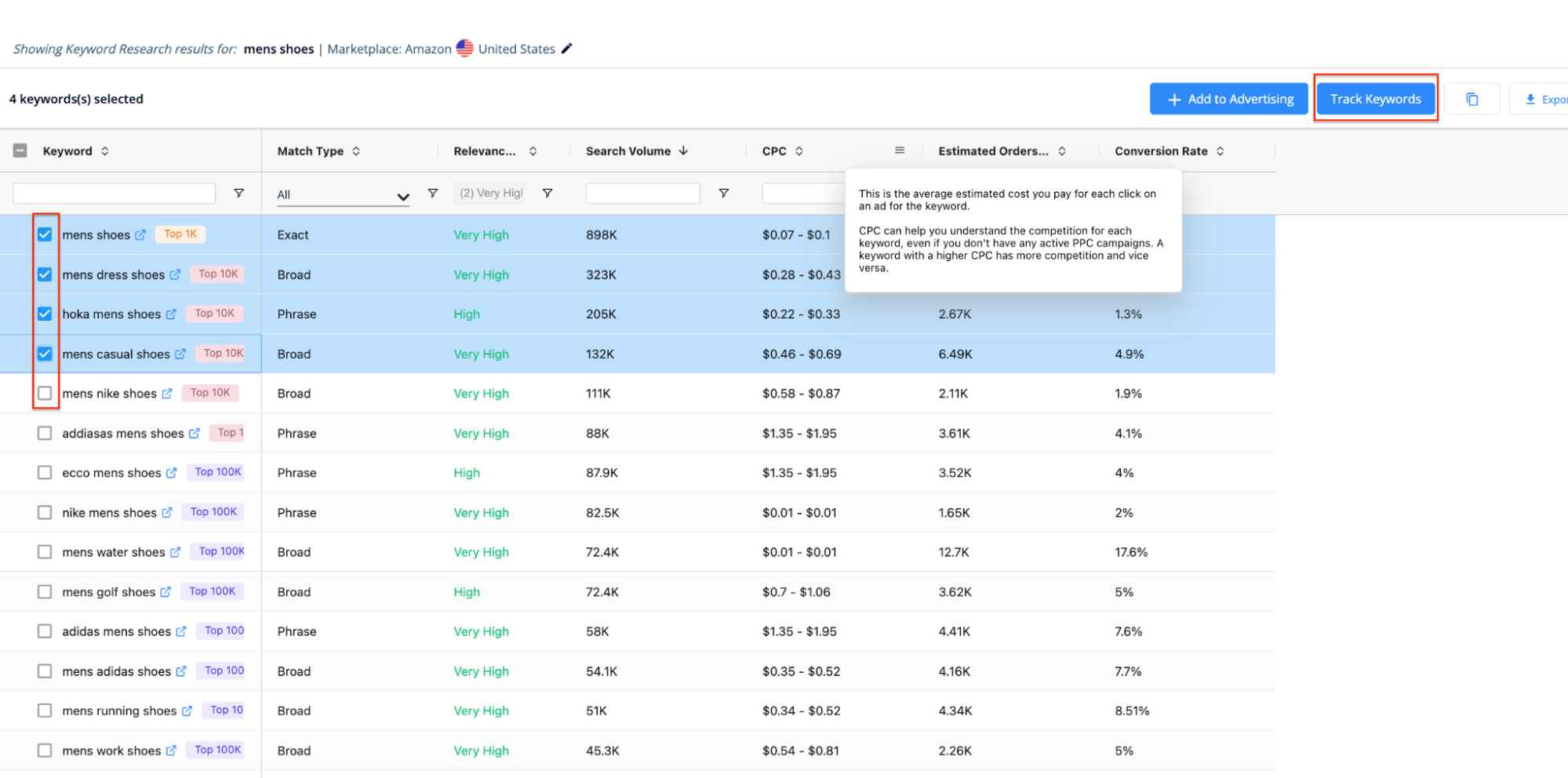
- Select the ASIN you want keywords to be tracked.
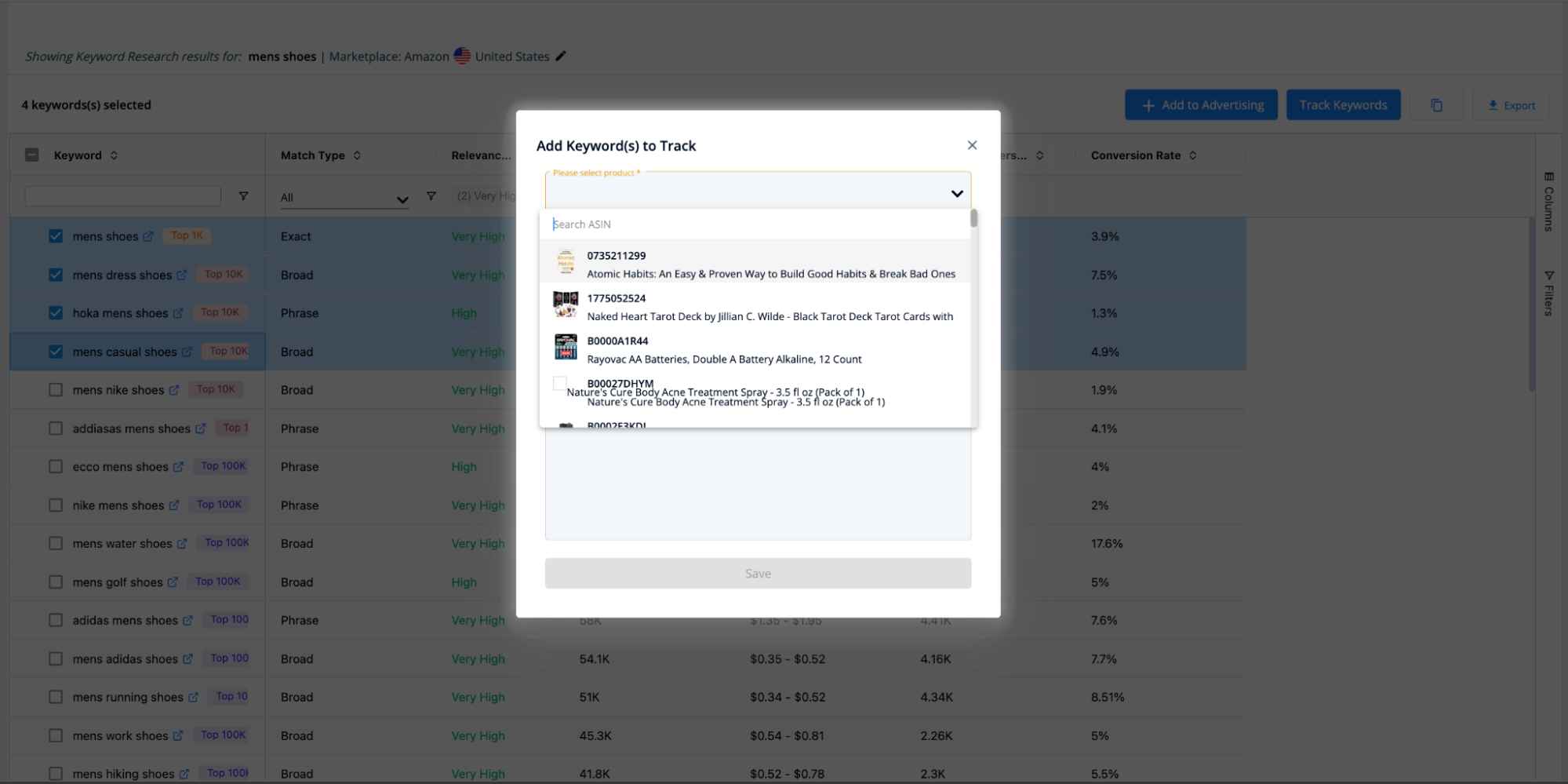
- Click “Save.”
Keyword tracking will help you understand where your product listing ranks for these keywords.
It’ll also help you decide the right budget and PPC strategy for the keywords to maximize sales.
If you’re running ad campaigns, you can add these keywords directly to your campaign to optimize them.
- Mark the keywords you want to add.
- Click on “Add to Advertising” in the top right corner.
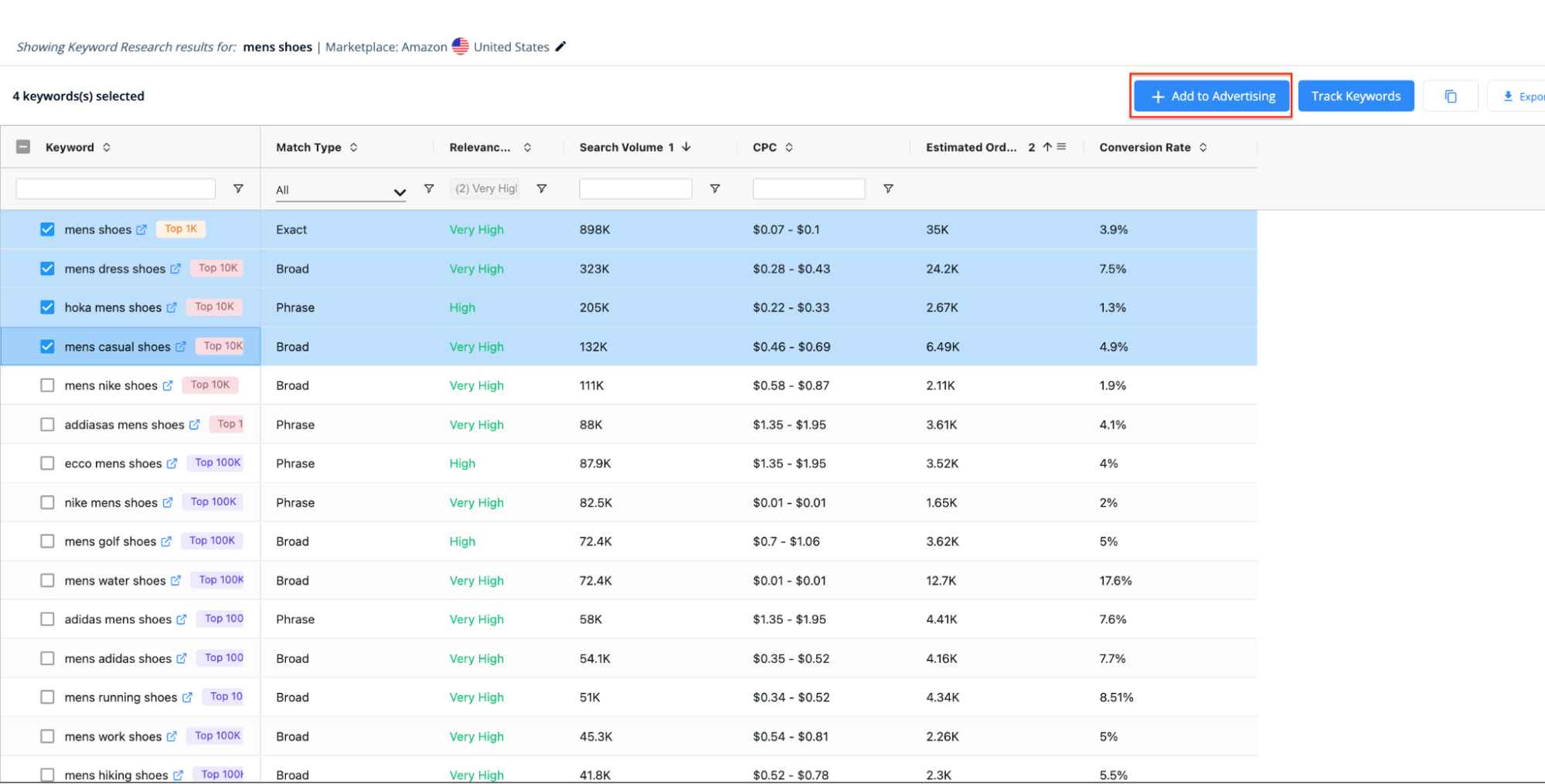
- Select the Profile, Campaign, Ad group, and Match type → enter a bid amount → select the keywords you want to target → Click “Apply.”
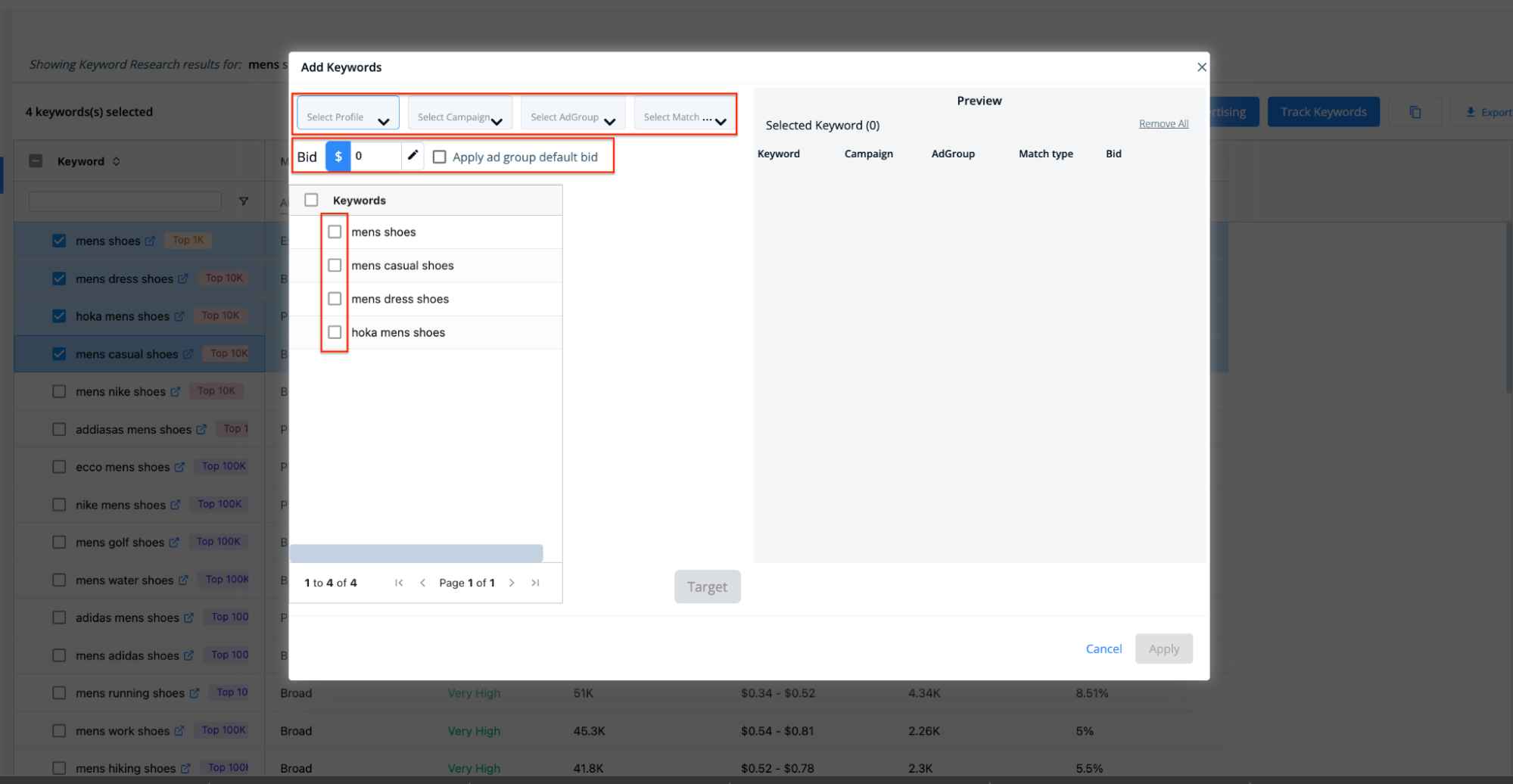
Read the Keyword Analysis for Amazon PPC guide to learn more about it.
Keyword Research From Competitors’ Listings Using Reverse ASIN tool
You can also use the SellerApp Reverse ASIN tool to do keyword research from your competitor’s listing.
Competitor keyword research is essential for Amazon sellers to identify keyword gaps and optimize their listing with relevant keywords from competitors.
If you don’t know your competition or just starting to sell on Amazon, use the SellerApp chrome extension to find your competitor’s ASIN to target.
If you are an experienced seller and already know your competitors, go directly to step 5
- Step 1: Search your main product keyword on Amazon
- Step 2: Open the SellerApp chrome extension product analyzer
- Step 3: Sort the ASINs based on Est Daily Orders.
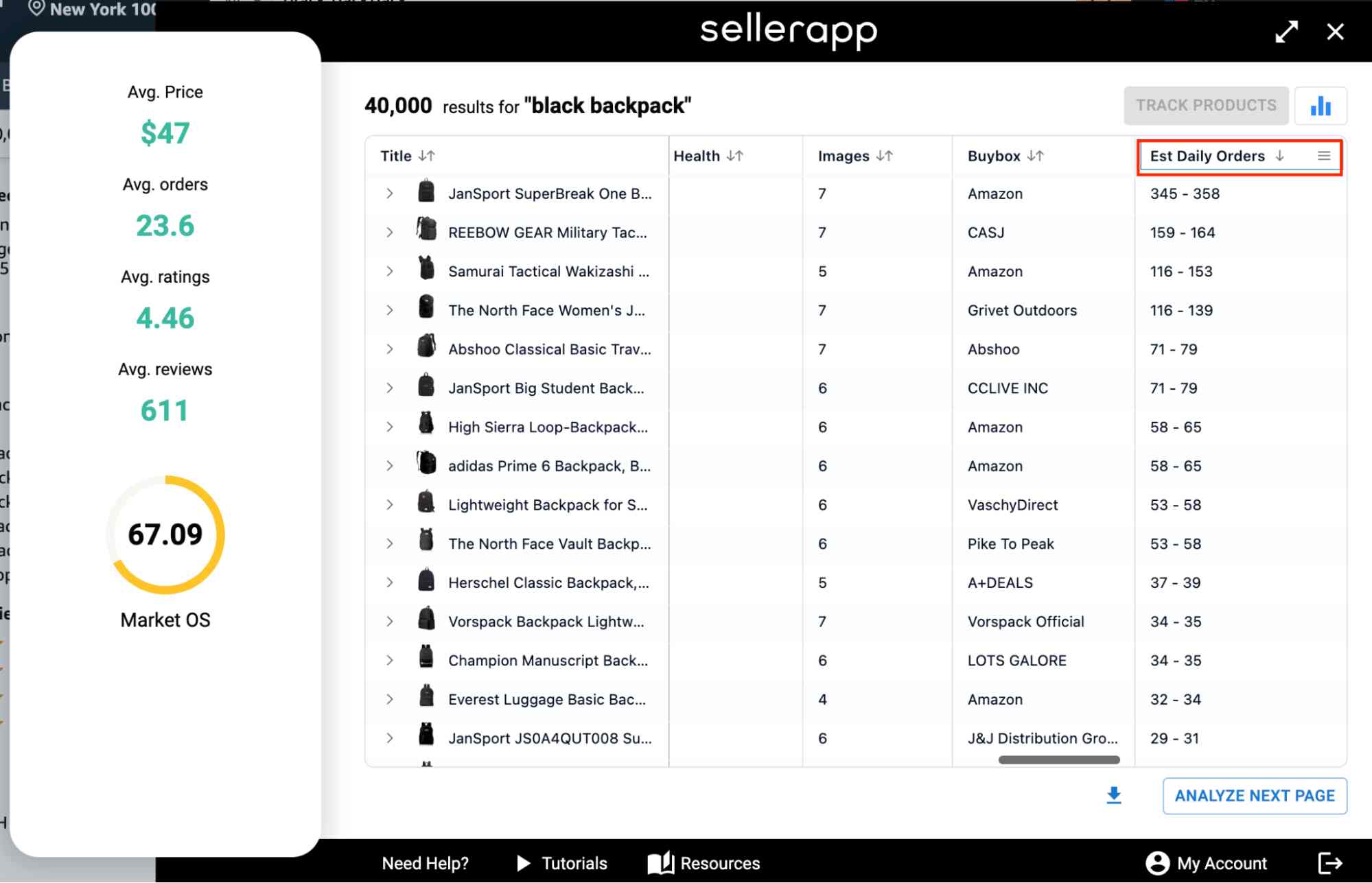
- Step 4: Copy the top 5 – 10 best-selling product ASINs
- Step 5: Go to SellerApp Reverse ASIN tool. Put your own ASIN and three competitor’s ASINs on the tool, and hit “Search.”
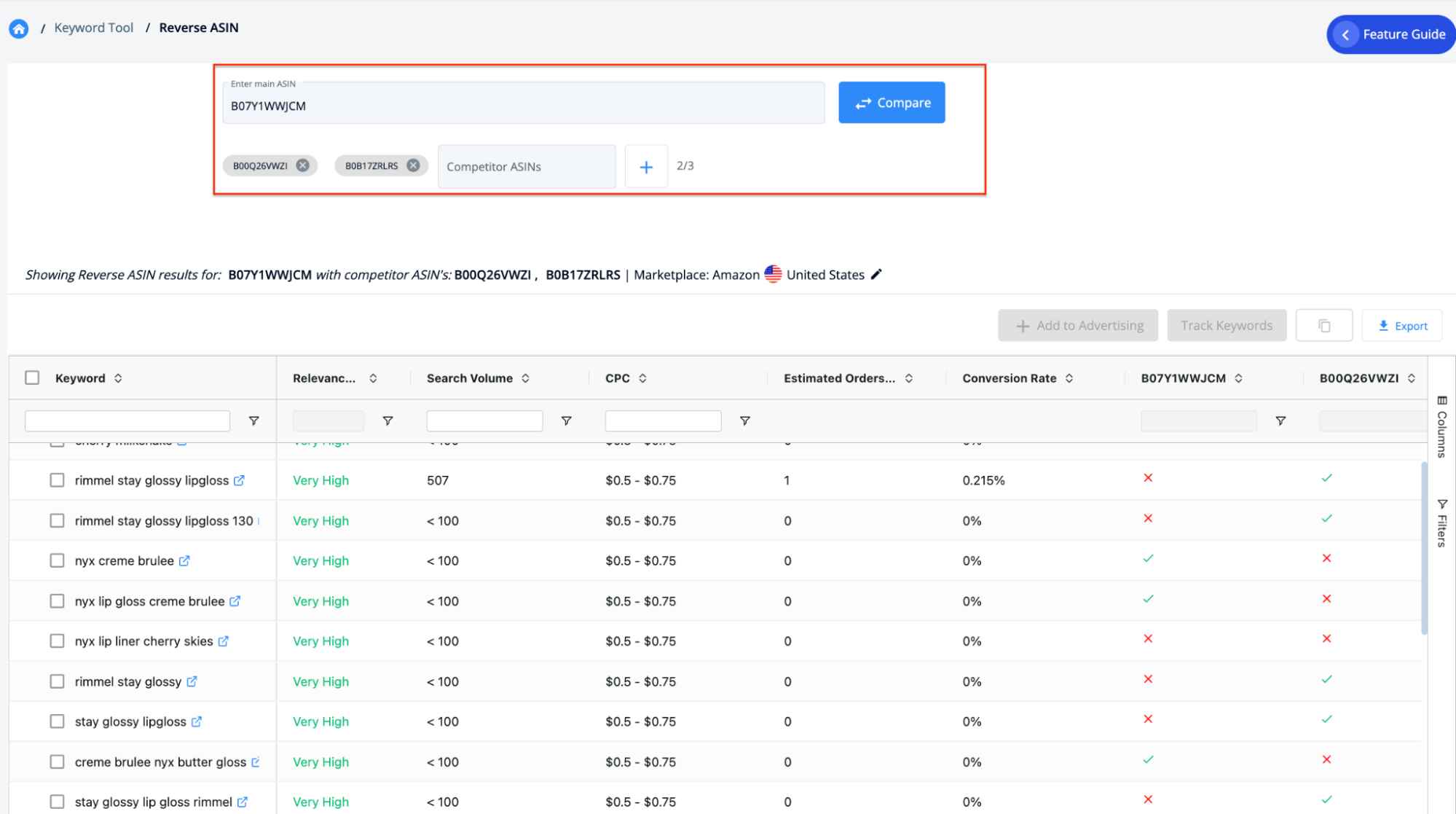
- Step 6: From here, you can find relevant keywords that your competitors are using which are not present in your listing.
You can use the Product Keyword tool in “Product Intelligence” to get keywords from your own listing.
Find Backend Keywords for Listing Optimization
Amazon Backend keywords are essential in improving product visibility and optimizing product listing.
While visitors can’t see these keywords, Amazon’s A9 algorithm understands the keywords for which your product should be indexed based on the backend keywords.
If you remove the backend keywords for your product”s search terms and then try to index your product, you’ll see that your product is not indexed for any of the keywords.
Also, you must remember that Amazon limits your backend keywords to 250 bytes, not 250 characters. xx
> If you exceed the 250-byte limit, Amazon won”t let you save it.
- When doing keyword research, identify synonyms and spelling variations of keywords with high/medium search volume and conversion rate. For example, people who are looking for a hand moisturizer may also be interested in a “hand lotion.”
- Identify abbreviations and alternate names. For example, people may search for “LotR” instead of “Lord of the Rings.”
- Identify misspelled words. For example, people may search for “lpstick” instead of “Lipstick.”
Best Practices for Selecting Backend Search Term
- Avoid using product identifiers such as brand names, product names, compatible product names, ASINs, UPC codes, etc.
- Don’t provide inaccurate, misleading, or irrelevant information, such as the wrong product category, gender, or out-of-context words.
- When entering several words as a search term, put them in the most logical order. A customer is more likely to search for “big stuffed teddy bears” than for “teddy stuffed bears.”
- Don’t include statements that are only temporarily true, e.g., “new,” “on sale,” etc.
- Don’t provide variants of spacing, punctuation, capitalization, and pluralization (“80GB” and “80 GB,“”computer” and “computers,” etc.). Amazon search engine automatically includes different case forms, word forms, and spelling variants for searching.
Read about optimizing Amazon backend keywords for PPC to learn more!
Optimize Product Listing Using Keywords
- Once you have found some relevant keywords from keyword research, combine them together into one master sheet.
Segregate them based on search volume into three segments as follows –
- High search volume generic keywords
- High/medium search volume long-tail keywords
- Medium/Low search volume keywords
Now categorize the keywords that describe the product, such as
- Adjectives like soft, sturdy, flexible, odor-free, vegan, pure, natural, etc.
- Keywords that describe the demographics like toys for kids, 10-year-old, young girls, etc.
- Synonyms like nail paint, nail polish and misspelled words like “blk lpstk” for the backend.
- Lastly, keywords that describe occasions, such as – birthday party supplies, gifts, handmade, etc.
Now that you’re all the keywords, you can add/optimize your listing with these keywords.
- Add high search volume generic keywords on the listing title
- Add high search volume long-tail keywords to the bullet points
- Add medium-low search volume keywords on description or backend search terms
- And lastly, add synonyms, misspelled words, adjectives, and attributes to the backend search terms.
Ensure you avoid adding duplicate keywords, as Amazon”s A9 search algorithm only indexes unique words; there is no benefit in repeating words in the title, description, or backend keywords.
Have any questions? You can contact us or email us at support@sellerapp.com, and our experts will help you with all your queries.


