Amazon Advertising Reports: The Marketer’s Guide to Growth
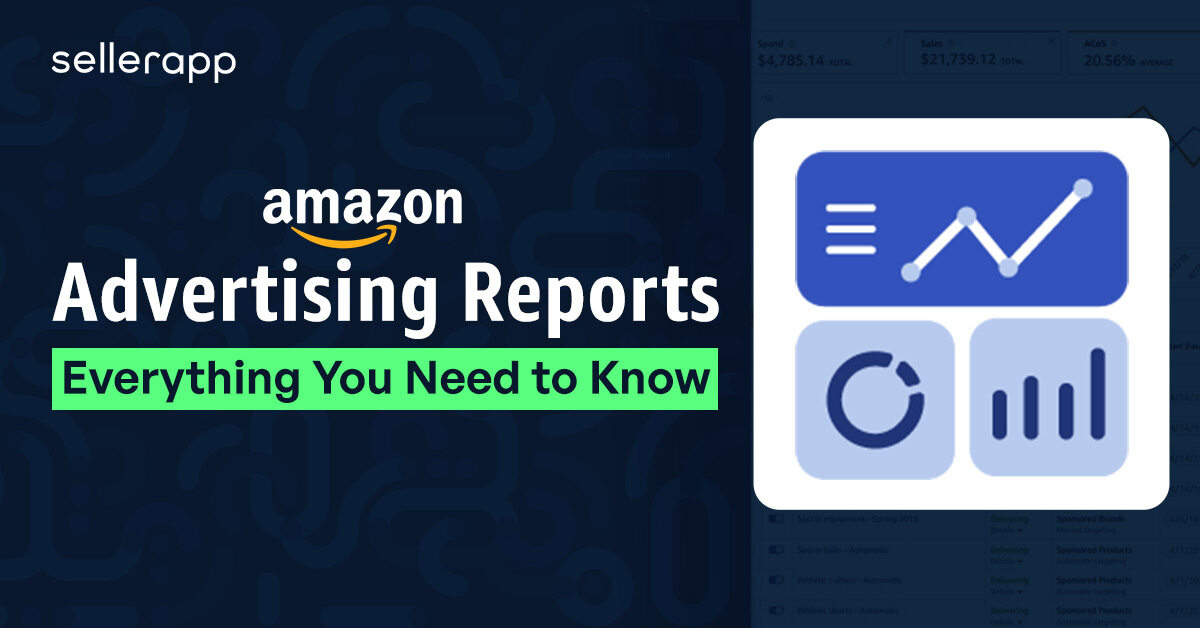
As an Amazon seller, you must know the importance of running PPC campaigns for your products.
But the work doesn’t stop there.
Let’s say you’ve launched your PPC campaign, picked keywords, and set up your ad budget—now what?
How do you know if your efforts are paying off?
That’s where the Amazon advertising report comes in!
Think of it as the guiding wheel for your campaigns that helps you understand what works and what doesn’t for your campaigns.
With this information, you can plan your campaigns better, use budgets smarter, and set your Amazon campaigns up for success.
Let’s go over the different advertising reports Amazon offers and how to use them in this blog.
Here is a quick peek into the article:
- Amazon Advertising Report Types
- Sponsored Products (SP)
- Sponsored Brands (SB)
- Sponsored Brand Videos (SBV)
- Sponsored Display (SD)
- The most useful Amazon advertising reports – How to analyze them
- How to download Amazon advertising reports from Seller Central
- Final thoughts
Amazon Advertising Report Types
Amazon offers multiple PPC reports for Sponsored Products, Sponsored Brands, Sponsored Brand Videos, and Sponsored Display ad campaigns. And each report provides different metrics to help you make different business decisions.
Sponsored Products Reports
For Sponsored Product ads, you’ll get the following reports from Amazon:
- Search Term Report
- Targeting Report
- Advertised Product Report
- Campaign Report
- Budget Report
- Placement Report
- Purchased Product Report
- Performance Over Time Report
- Search Term Impression Share Report
- Gross and Invalid Traffic
Sponsored Brand Reports
Amazon provides the following reports for Sponsored Brand ads:
- Keyword Report
- Keyword Placement Report
- Campaign Report
- Campaign Placement Report
- Search Term Report
- Search Term Impression Share Report
- Category Benchmark Report
- Attributed Purchases
- Gross and Invalid Traffic
Sponsored Brand Video Reports
Amazon provides the following reports for Sponsored Brand Video ads:
- Keyword Report
- Campaign Report
- Campaign Placement Report
- Search Term Report
Sponsored Display Reports
Amazon provides the following reports for Sponsored Display ads:
- Campaign Report
- Targeting Report
- Advertised Product Report
- Purchased Product Report
- Matched Target Report
- Gross and Invalid Traffic
The Most Useful Amazon Advertising Reports – How to Interpret Them
Even if Amazon provides multiple reports for each campaign type, not all reports are equally useful. Most marketers use Search Term reports, Targeting reports, and Advertised Product reports to optimize PPC campaigns.
So, without further ado, let’s understand the different PPC Reports and how to use them:
Search Term Reports
Amazon Search Term Reports are the most commonly downloaded and analyzed PPC report by sellers.
The Search Term Reports give you a clear picture of specific search terms that Amazon customers use to find and purchase your and your competitors’ products.

Metrics found in the search term report
- Campaign start date and end date
- Portfolio name
- Campaign Name
- Ad Group Name
- Targeting (keyword targeted)
- Match Type
- Customer Search Term
- Impressions*
- Clicks/Click-Thru Rate (CTR)
- Cost Per Click (CPC)
- Spend
- 7-Day Total Sales
- Total Advertising Cost of Sales (ACoS)
- Total Return on Advertising Spend (RoAS)
How to Use the Search Term Report
If you’re running PPC campaigns for over two weeks, consider analyzing the reports periodically to discover new keyword opportunities.
For example, you can filter the Search Term Report by ACoS to identify keywords that are performing better and not performing at all. Of course, you can always use SellerApp’s free Amazon PPC ACOS Calculator to make this process easier.
Let’s say you’re selling a scented candle and have two keywords, “Citric Scented Bottled Candles” and “Lemongrass Scented Jar Candle.”
The first one has an ACoS of 80%, and the 2nd keyword has a 20% ACoS.
From this data, you can clearly see that the search term “Citric Scented Bottled Candles” is generating less ROI. Similarly, you can filter and find the search terms that get clicks but not sales.
Add these search terms as negatives in your campaign to stop wasting money on them.
On the other hand, if you see a keyword in your broad match campaign generating a low ACoS, move the keyword to phrase match. If a phrase match keyword generates low ACoS, move it to exact match to further refine the targeting and reduce wasted ad spend.
Also, keep reviewing your automatic campaigns and identify search terms that perform well, and move them into manual exact campaigns to gain more control and maximize RoAS.
Note: Alternatively, use the SellerApp Advertising dashboard to perform all these tasks with a few clicks. This way, you can save time and review your metrics in one place.
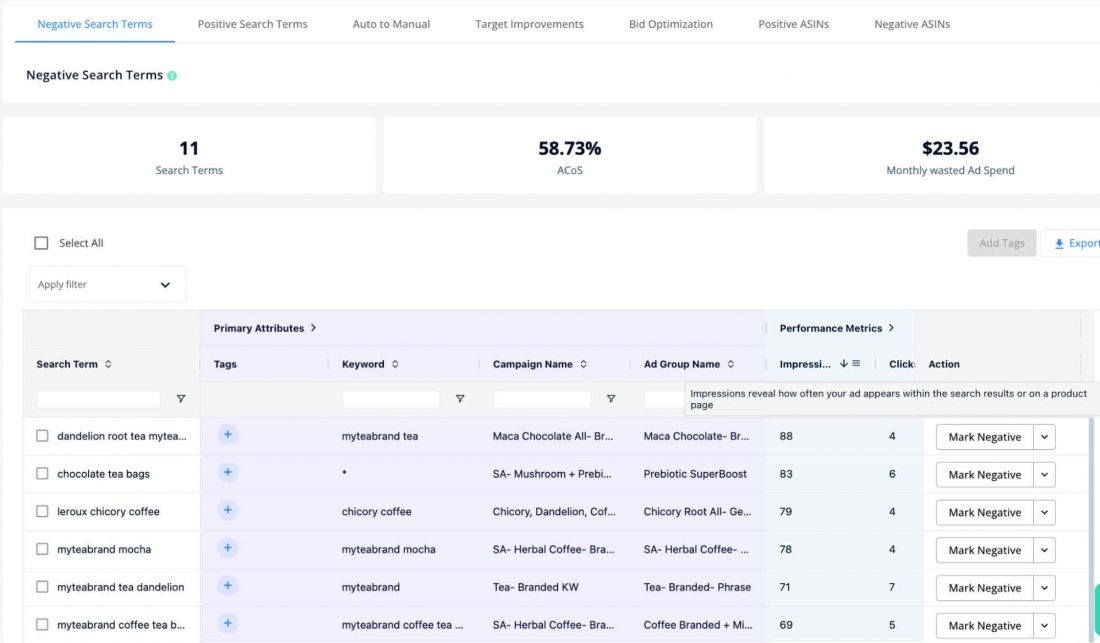
Unlike Amazon’s 65-day look-back window, SellerApp offers unlimited data retention, allowing you to analyze search term data for any past period and make data-driven decisions.
Targeting Report
The targeting report for Sponsored Product campaigns offers detailed insights into the performance of different targeting options in your campaigns over the past 90 days.
The report shows you every keyword, ASIN, and category that you’re advertising on. Not only that, it also shows the performance of different match types of auto-campaigns.

Metrics found in the targeting report
- Date
- Portfolio name
- Campaign Name
- Ad Group Name
- Targeting
- Match Type
- Impressions
- Clicks
- Click-Thru Rate (CTR)
- Cost Per Click (CPC)
- Spend
- Total Advertising Cost of Sales (ACoS)
- Total Return on Advertising Spend (RoAS)
- 7-Day Total Sales
- 7-Day Total Orders (#) etc.
Targeting report allows you to grasp how different keyword and product targets perform over time. This way, you can adjust your bids, spot duplicate keywords, and maximize your ad budget.
For example, if you see a keyword that has a high CTR but a low impression, that means the keyword has potential, but you’re probably bidding too low for that target.
Here, you can increase the bid to reach more shoppers and generate more sales.
Also, identify products that have 0% ACoS. It means these products are getting clicks but not any sales. One reason could be a discrepancy between shoppers’ intent and product offerings.
So, either optimize the product listing to improve positioning or move this keyword to negatives so your ad spend can go towards high-converting keywords.
Apart from that, you can easily understand product seasonality by identifying the best-performing ASINs for the last 90 days.
Advertised Product Report
The Advertised Product Report provides comprehensive performance and sales metrics for all your advertised ASINs in all campaigns that have received at least one impression.
The report also breaks up all the ASIN performance by campaigns, ad groups, and SKUs.

Metrics found in the advertised product report:
- Start Date/End Date
- Portfolio name
- Campaign Name
- Ad Group Name
- Advertised SKU
- Advertised ASIN
- Impressions
- Clicks
- Click-Thru Rate (CTR)
- Cost Per Click (CPC)
- Spend
- 7-Day Total Sales
- Total Advertising Cost of Sales (ACoS)
- Total Return on Advertising Spend (RoAS)
- 7-Day Total Orders (#) etc.
Sort the report by 7-Day Total Sales to identify your best-performing products.
For example, let’s say, as part of your Prime Day marketing strategy, you want to allocate more ad budget to profitable products. With the 7-Day Total Sales metric, you can easily identify the trending products and allocate your advertising budget to those products.
Placement Report
Depending on your bid, Sponsored Product and Sponsored Brand ads can appear in different places like the top of the search, the rest of the search, etc.
The placement report gives you performance metrics of your ads based on their location.

For example, from this report, you can understand what campaign placement works well for you. You can analyze important metrics such as impressions, ACoS, and sales to identify performance across the top of the search, rest-of-search, or product details page placements.
Use this knowledge to adjust your bids to optimize your campaign placements and generate more ROI.
Metrics found in the placement report
- Date
- Portfolio name
- Currency
- Campaign Name
- Bidding strategy
- Placement
- Impressions
- Clicks
- Cost Per Click (CPC)
- Spend
- 7-Day Total Sales
- Total Advertising Cost of Sales (ACOS)
- Total Return on Advertising Spend (ROAS)
- 7-Day Total Orders (#)
Budget Report
The Sponsored Products Budget Report helps you manage your ad campaigns better.
It provides you with metrics to help you understand what would happen to your sales and revenue if your campaigns get out of budget.
It also provides recommendations to minimize the chance of running out of budget.
Metrics found in the budget report
- 7-Day Total Orders (#)
- 7-Day Total Sales
- Average Time in Budget
- Bidding strategy
- Budget
- Campaign Name
- Campaign Type
- Clicks
- Click-Thru Rate (CTR)
- Cost Per Click (CPC)
- Currency
- End Date
- Estimated Missed Clicks Range Max
- Estimated Missed Clicks Range Min
- Estimated Missed Impressions Range, Max
- Estimated Missed Impressions Range Min
- Estimated Missed Sales Range Max
- Estimated Missed Sales Range Min
- Impressions
- Portfolio name
- Recommended Budget
- Spend
- Start Date
- Status
- Total Advertising Cost of Sales (ACOS)
- Total Return on Advertising Spend (ROAS)
Purchased Product Report
Sometimes you can see that shoppers click on a Sponsored Product or Sponsored Display ad but purchase a different product from your portfolio.
The Purchased product report shows which non-advertised product the shopper bought after clicking on your ad. It helps them find ways to reduce ACoS and identify cross-selling and upselling opportunities.
You can use this report to understand whether you need to run ads on these products or not.
Metrics found in the purchased product report
- Start Date
- End Date
- Currency
- Campaign Name
- Portfolio Name
- Cost Type
- Ad Group Name
- Bid Optimization
- Advertised SKU
- Advertised ASIN
- Purchased ASIN
- 14-Day Brand Halo ASIN Orders (#)
- 14-Day Brand Halo ASIN Units (#)
- 14-Day Brand Halo ASIN Sales ($)
Gross and Invalid Traffic Report
Sometimes you might observe that your listings are getting clicks but not sales. This can happen due to non-human, fraudulent, or bot traffic.
The Gross and Invalid Traffic Report shows you the amount of traffic that is potentially fraudulent or illegitimate.
It also includes traffic that can skew actual data, such as double clicks, duplicate visits, etc.
You can use this report to understand the gross traffic metrics for your campaign, like gross impressions, invalid impressions, gross clicks, invalid clicks, etc.
Metrics found in the Gross and Invalid Traffic Report
- Campaign Name
- Clicks
- End Date
- Gross Clicks
- Gross Impressions
- Impressions
- Invalid Click Rate
- Invalid Clicks
- Invalid Impression Rate
- Invalid Impressions
- Start Date
- Status
Review the invalid traffic with your campaign performance metrics like CTR and CVR to understand the quality of traffic in your campaigns.
If you see a significant drop in invalid traffic but high CTR and CVR, it means your campaign gets highly engaged traffic or vice versa.
Recommended read: What is an ASIN matrix?
Performance Over Time Report
The Performance Over Time report on Amazon provides the clicks, cost-per-click (CPC), and total spend for your Sponsored Product campaigns for a specified period of time.
However, this report does not include other essential metrics such as sales, conversion rate, or advertising cost of sales (ACoS).
Therefore, you may need to use other reports to get a more comprehensive view of your advertising effectiveness. For example, you can use the search term report to see which keywords are driving traffic and sales to your products or the advertised product report to see how each product performs in terms of impressions, clicks, sales, and ACoS.
Recommended read: How can you effectively analyze Amazon Data over time?
Search Term Impression Share (SIS) Report
This report compares your Sponsored Product and Sponsored Brand ads with your competitors’ ads and ranks the keywords based on impression shares.
For example, let’s say you ran a Sponsored Product ad for the keyword “water bottle,” and your SIS report says your impression share was 20% on August 1st. It means you got 20% of all the Sponsored Product impressions for the keyword “water bottle” across all your competitors for the day.
This report is beneficial if you want to increase your brand’s reach or share of voice. For example, if you see fewer search term impressions for certain keywords, then increase the bids for those keywords to capture more impression share.
Campaign Placement Report
Similar to the Placement Report for Sponsored Products ads, the Campaign Placement Report shows you the performance summary of Sponsored Brand ad campaigns for different placements across Amazon for a selected time period.
Keyword Placement Report
In the Keyword placement report for Sponsored Brand ads, you can get all performance metrics for keywords for all placement types.
You can use this metric to optimize your Sponsored Brand campaign targeting and maximize your RoAS.
How to Download Amazon Advertising Reports From Seller Central
Downloading the advertising reports from Amazon Seller Central is very straightforward. Here’s a step-by-step process for you:
- Log in to your seller central account.
- Go to “Reports” from the left sidebar, and select “Advertising Reports.”
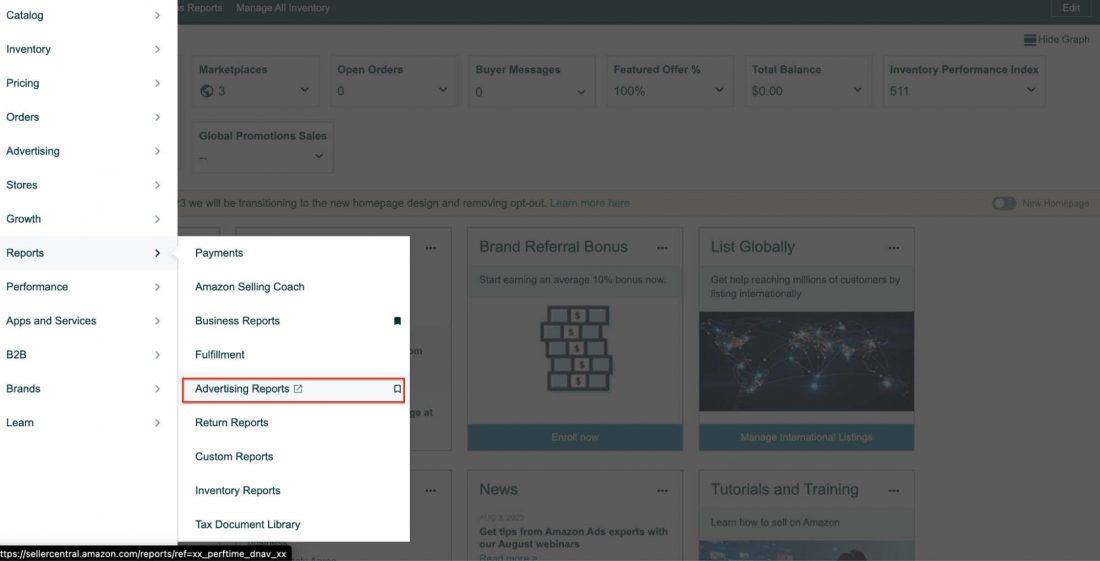
- If you’ve created reports in the past, you can download them from here straightaway.
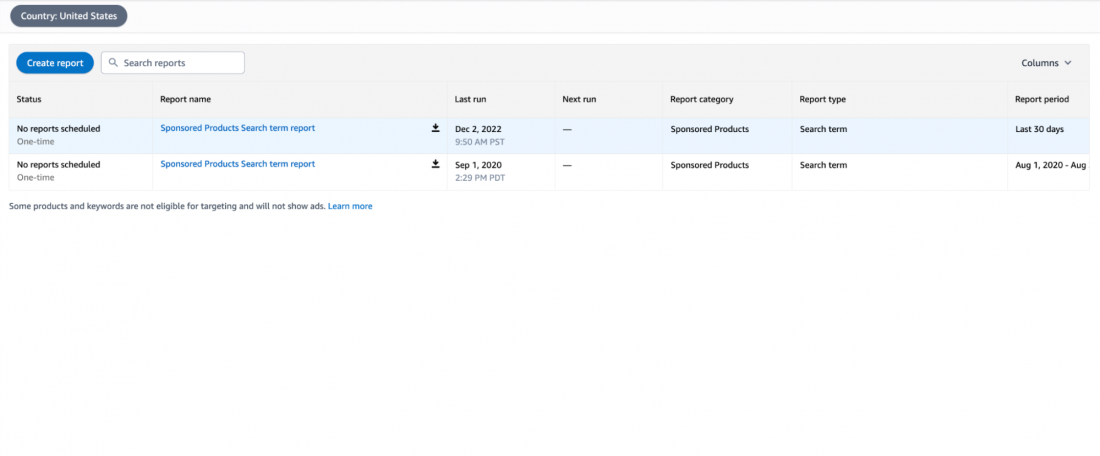
- If not, click the “Create a report” button on the top to create a new report.
- Select the configuration and reporting settings according to your needs.
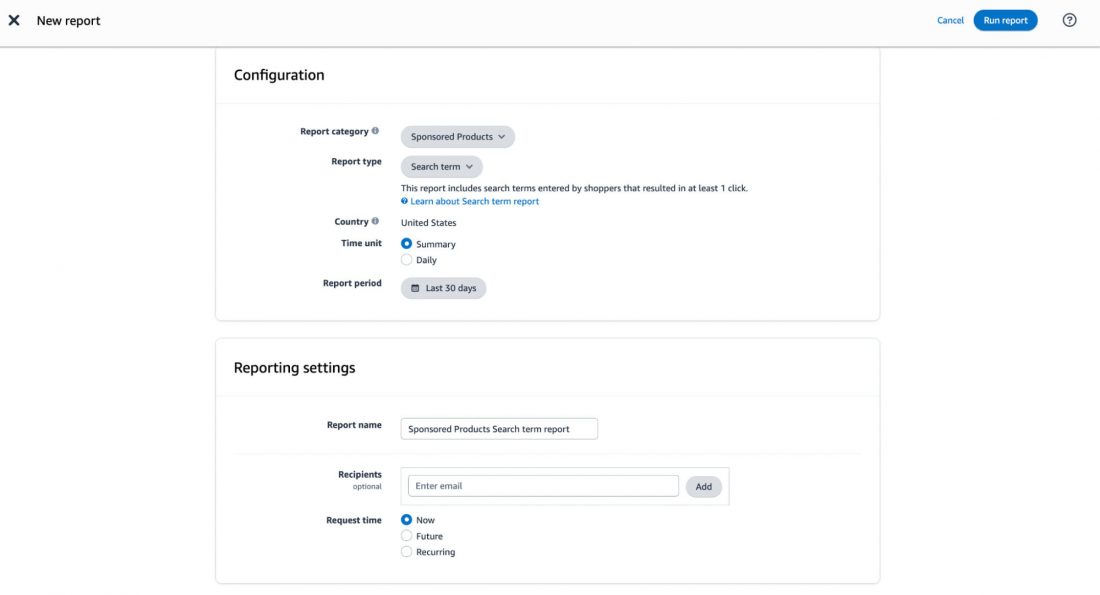
- Click on “Run Report.”
- You can download the report once it is available.
Final Thoughts
Data is extremely important to run your Amazon advertising campaigns profitably without any hiccups.
At times, though you’re armed with data, it can be hard to make sense of it. That’s where you need SellerApp’s state-of-the-art technology and expertise.
From market insights to profitability and expansion strategies, SellerApp provides you with multiple business reports using Google Data Studio and helps you make data-driven decisions.
Besides, our team of certified experts has helped thousands of brands, including Cardology, Coolibar, and Teecino, and increased their sales by up to 5.6x.
Schedule a call with us and transform your Amazon advertising game!
Additional read:
How does AmazonAI review summaries work?
How does Amazon Marketing Cloud work?
What Is the RMA Number on Amazon?
How to optimize ads with AMC and Amazon Ad Server?


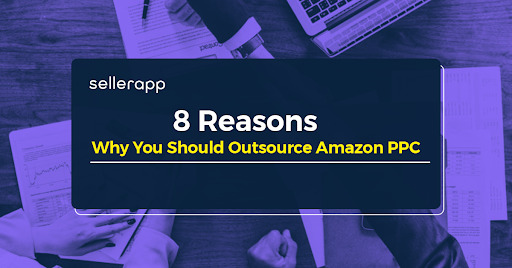
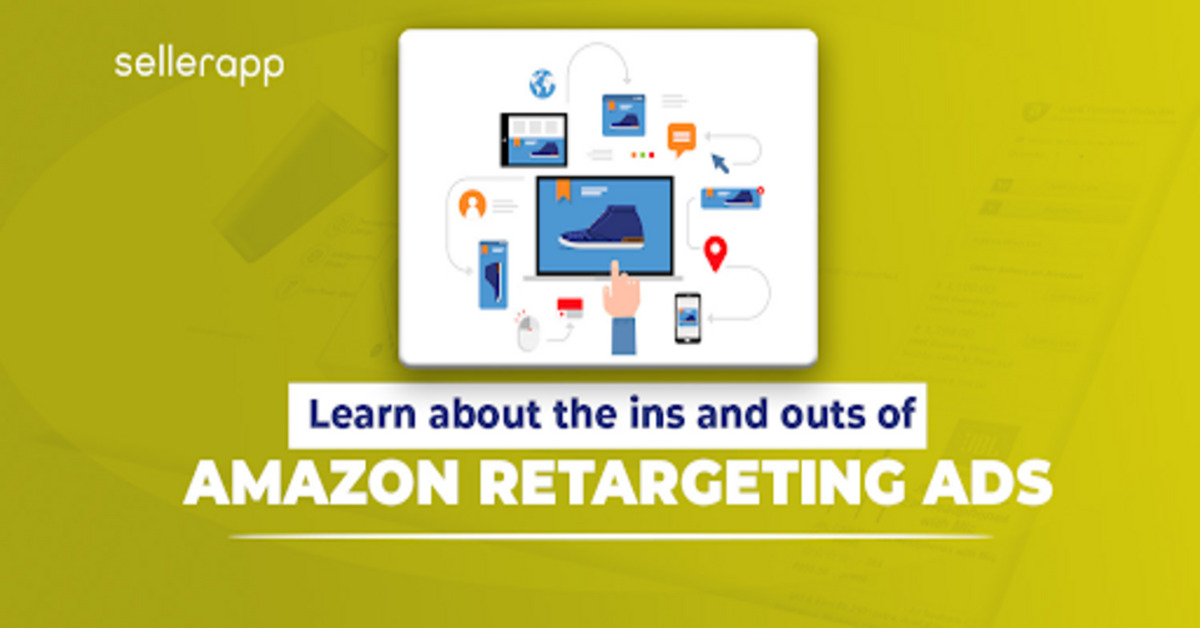
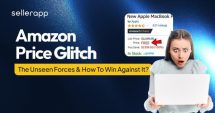
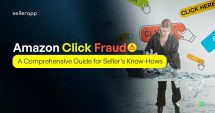
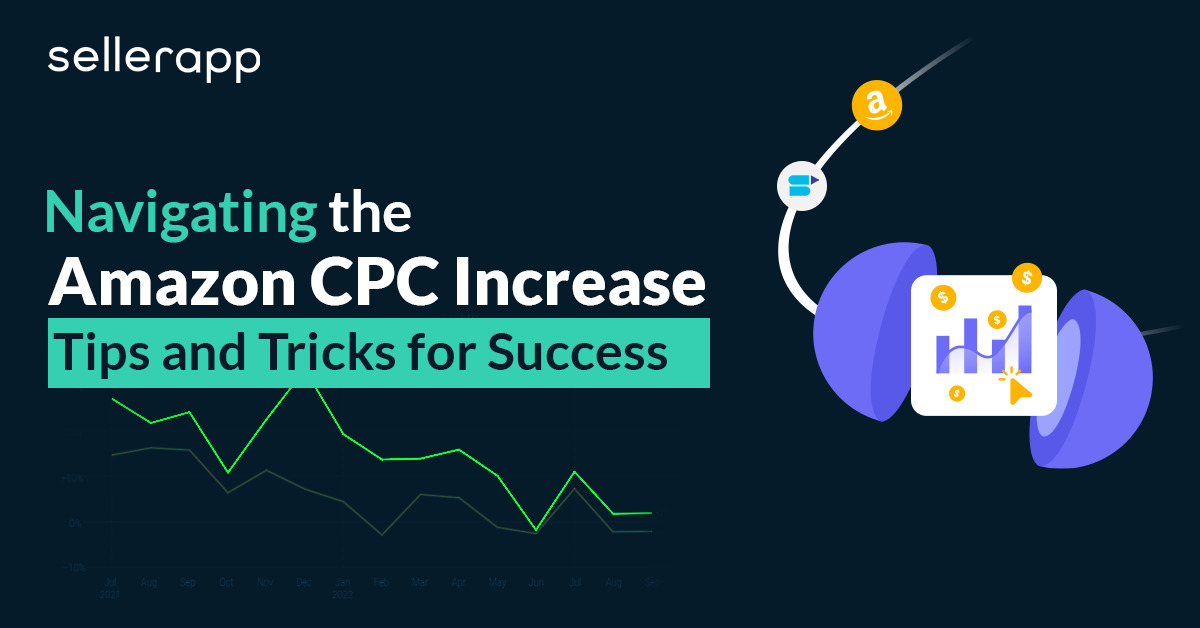
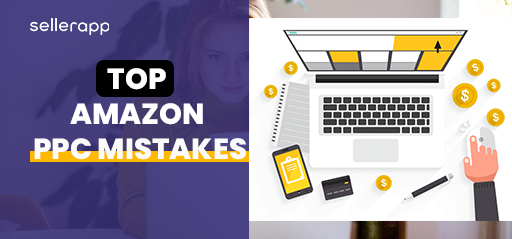
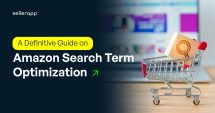

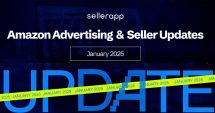
Ben Toddle
August 27, 2023Incredible breakdown! This guide is a goldmine for marketers delving into Amazon Advertising Reports.
Clare Thomas
March 13, 2024Thank you! Glad you found it helpful.
Keith Heavns
September 7, 2023This blog always adds value to my day. Keep it up!
Clare Thomas
March 13, 2024Very happy to hear that.
Kim Adler
September 10, 2023This guide on Amazon Advertising Reports is a must for any marketer looking to up their game. Clear, concise, and packed with actionable tips. Thanks for simplifying the complexities!
Clare Thomas
March 13, 2024Glad you found it helpful!
Gerald Kent
September 13, 2023Awesome guide! Super helpful insights for Amazon Ads report.
Clare Thomas
March 13, 2024Glad you liked it.