A Detailed Guide on How to Optimize Negative Keywords from Amazon
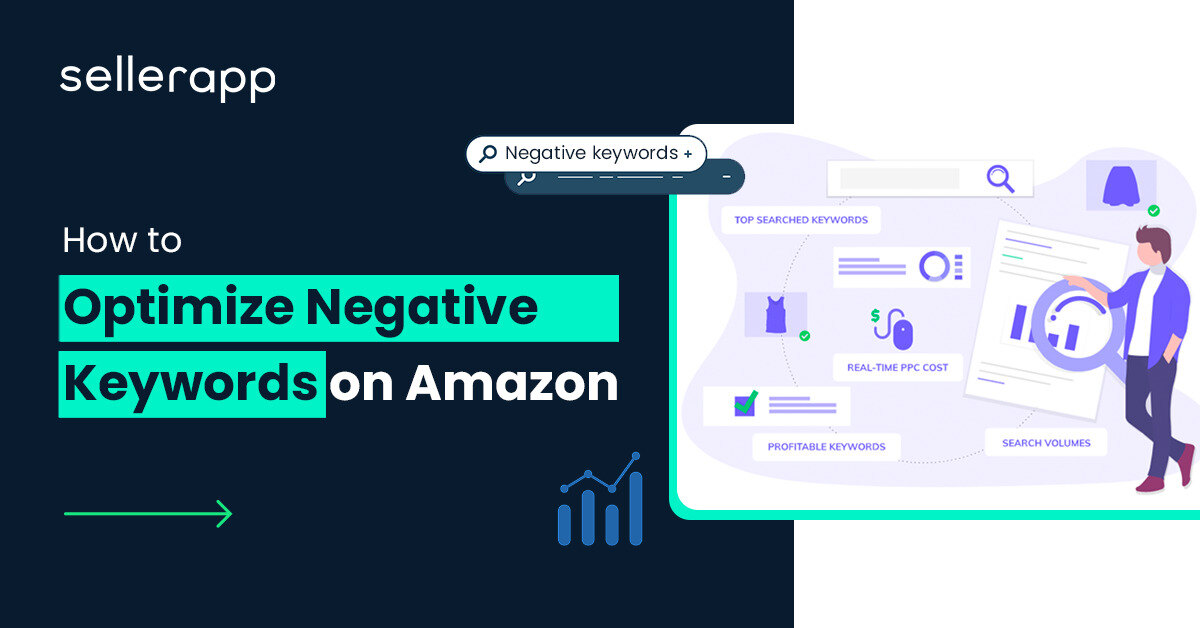
Are you trying to optimize your ACoS and improve your advertising sales? If the answer is yes, you’re in the right place.
If you are an Amazon seller running PPC campaigns, adding the right keywords and removing unnecessary phrases helps you improve your visibility and drive more sales.
However, it’s important to remove any negative keywords that hamper your campaign visibility and hurt your sales.
Negative keywords can be a real nuisance when it comes to Amazon marketing. Adding potential customer search terms as negative can limit the reach of your campaigns and cost you money if you don’t know how to manage them properly.
This guide will show you how to identify and remove negative keywords from Amazon to get the best results from your campaigns.
So let’s get started and learn how to optimize negative keywords in your Amazon advertising campaigns!
Quick Guide
- What are Amazon’s negative keywords?
- Where can you add negative keywords on Amazon?
- Different types of negative keyword match types on Amazon
- How to add negative keywords to your Amazon PPC campaigns
- How to remove negative keywords from Amazon PPC campaigns
- Four tips to master your negative keywords
- Conclusion
What are Amazon’s negative keywords?
Negative keywords in Amazon advertising are words or phrases that you don’t want your ads to show up. Adding these negative keywords can filter out irrelevant traffic and improve the quality of your ads. You can include negative keywords to refine your ad spend on more relevant searches. Furthermore, they can improve your ROAS and adjust ACoS.
For example, if you are selling kid’s clothes, you may want to add ‘men’s’ to your negative keyword list, so your ads won’t show up when someone searches for ‘men’s clothes.’
Negative keywords are a powerful feature that can boost the performance of your campaigns. When creating your negative keyword list, it’s important to be as specific as possible. You should also keep your list up-to-date, as new terms and phrases can become popular over time.
By adding negative keywords to your Amazon advertising campaigns, you can ensure that your ads are only shown to relevant customers, resulting in higher ROI and improved performance.
Where can you add negative keywords on Amazon?
You can add negative keywords at two levels within the Amazon advertising console:
- Campaign-level: You can add negative keywords at the campaign level. So these negative keywords apply to all ad groups within that campaign. This option is great when you want to set a negative keyword for the entire PPC campaign.
- Ad group level: You can add negative keywords at the ad group level. In this case, you set that negative keyword to the specific ad group itself. Also, the rest of the ad groups remain unaffected.
Note: You can use this option only when you’re using manual keyword targeting.
Different types of Negative keyword match types on Amazon
If you’re managing Amazon PPC campaigns, you would’ve been familiar with keyword match types – Exact, Phrase, and Broad match types.
Keyword match types give you better control over targeting your ads for specific custom search terms.
However, negative keywords on Amazon are categorized into two types.
- Negative exact match
- Negative phrase match
Note: Broad matches are not applicable for negative keywords.
Exact Match: Exact match keywords are keywords that are entered exactly as they are written in the search query, along with the plural variant. For example, a negative keyword of “wooden spoon”, would restrict your ad from appearing in the search queries for “wooden spoon” and “wooden spoons.” Although, it wouldn’t affect search queries like “wooden spoon set” or “Kitchen wooden spoons.”
Phrase Match: Phrase matches are keywords that are entered with the same phrase but may have variations.
For example, if a customer were to search for “Kitchen Knife,” a phrase match keyword would be “Germany Kitchen Knife,” but knives for the kitchen would not.
For phrase match and exact match keywords, positive and negative keywords work in the same way. A positive exact match keyword bid will make your ad eligible for showing, while a negative exact match keyword will stop your ad from showing. One of the best applications of negative keywords is to limit the reach of your positive broad and phrase match campaigns using exact match negative keywords.
Here are a few examples of negative keyword match types for your understanding.
| Match Type | Example Keyword | Excludes Shoppers, Searchers Like | Does not Exclude Shopper Searchers Like |
|---|---|---|---|
| Negative Phrase | Wine glasses | Wine glasses, Wine glasses set | Glasses for wine |
| Negative Exact | Wine glasses | Wine glasses, wine glass | Red wine glass |
How to add negative keywords to your Amazon PPC campaigns
- Log into your Amazon Seller Central account.
- Click on the Advertising tab.
- Select the Campaign Manager.
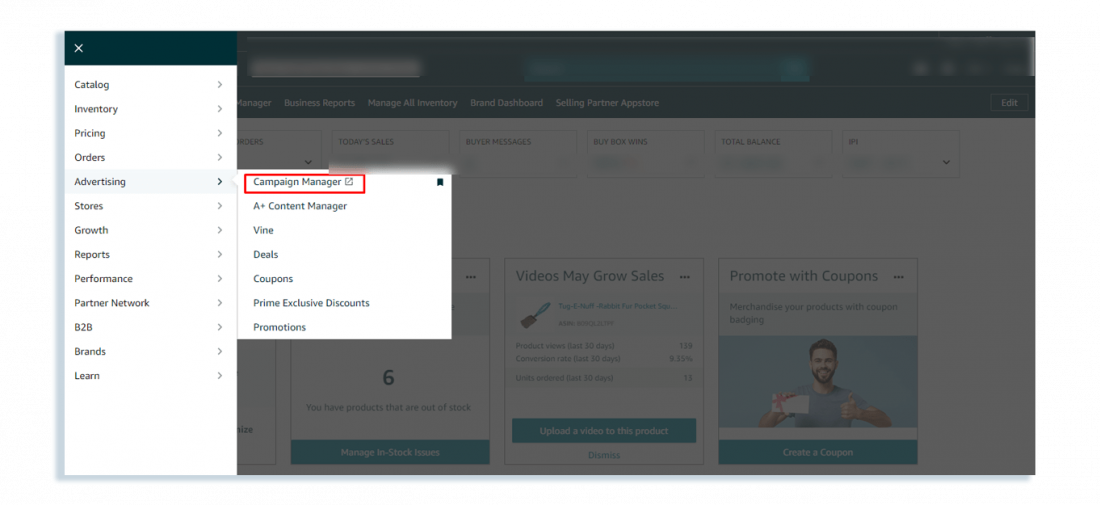
- Choose the campaign to which you want to add negative keywords from the list. Alternatively, you can also add negative keywords at the ad group level.
- Click on the Add Negative Keywords tab.
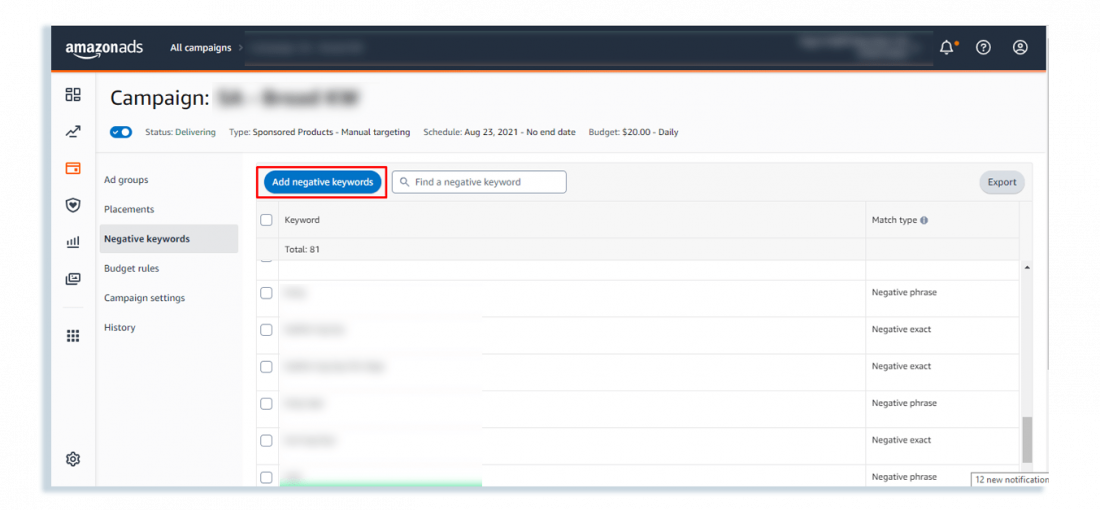
- Enter the list of negative keywords you would like to add.
- Click Add Keywords and Save.
Does this sound tedious?
You can add negative keywords to your Amazon PPC campaigns in a much simpler way with the SellerApp advertising platform.
- Log in to the SellerApp dashboard.
- Ensure your Amazon advertising account is synced with SellerApp.
- Go to the Advertising feature.
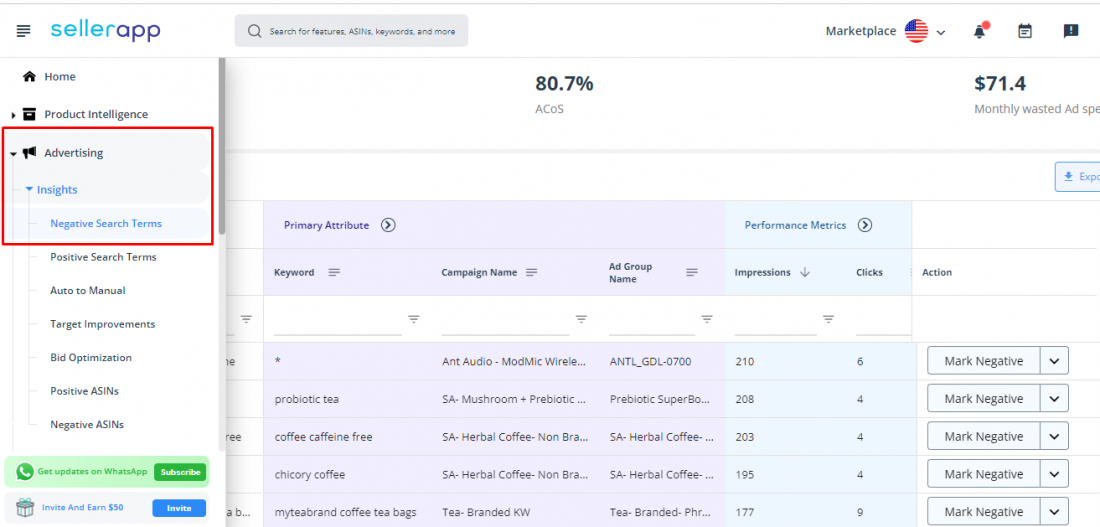
- Set the target ACoS for your advertising campaigns in the Overview section
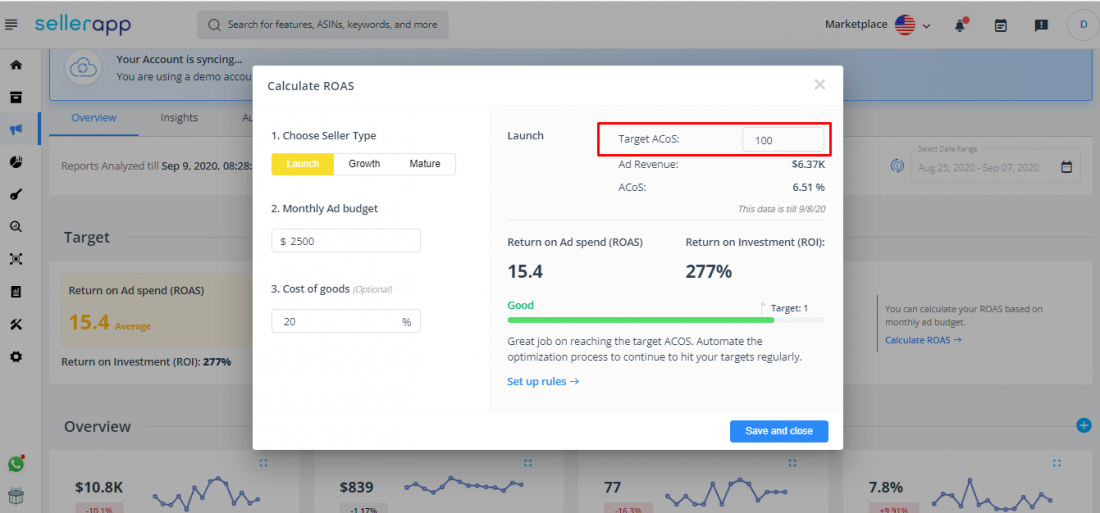
- Under the Insights section, you can see Negative Search Terms and Negative ASINs. You can find your negative keywords under the Negative Search Terms section.
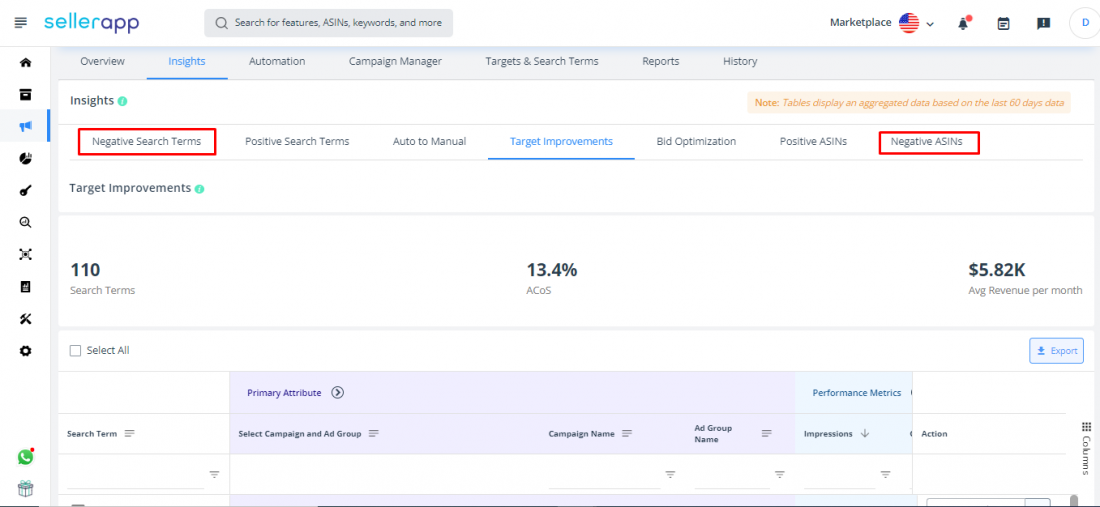
- Study the Performance Metrics for the search terms. You can select Mark Negative for relevant negative search terms.
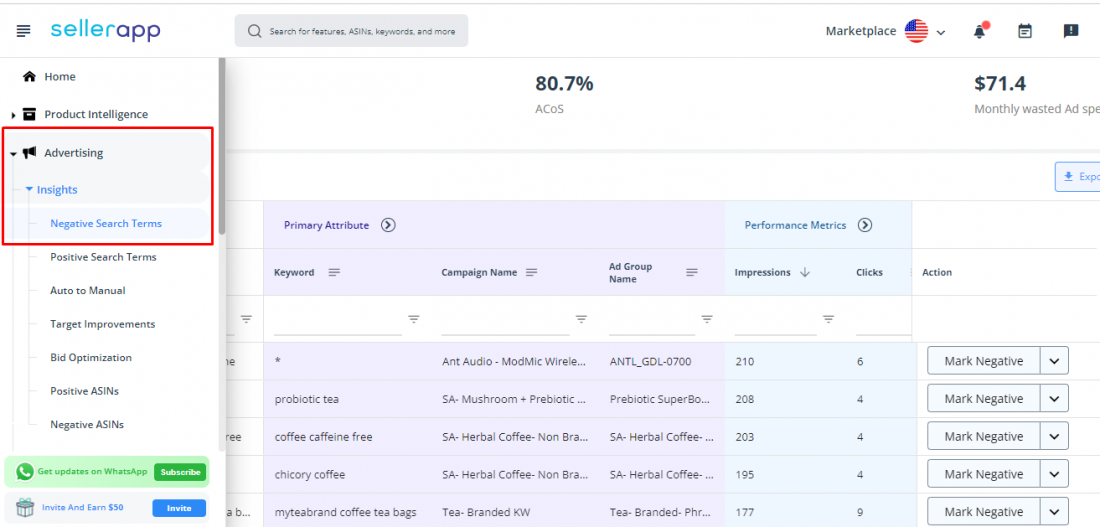
- Alternatively, you can also mark Negative ASINs with the SellerApp advertising feature.
How to remove negative keywords from Amazon PPC campaigns
Let’s say you want to remove negative keywords from the existing campaigns when you want to broaden your campaign reach. Here’s how you do it.
- Log into your Amazon Seller Central account
- Select the Campaign Manager from the Advertising tab
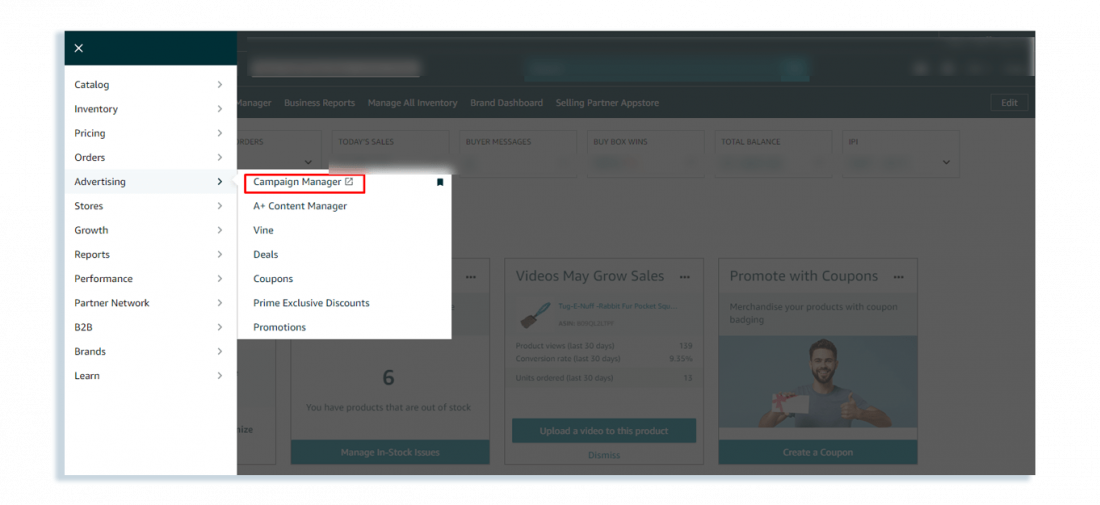
- Select the campaign you want to remove negative keywords from.
- Click on the Negative Keywords tab on the left side of the screen.
- Select the negative keywords you want to remove and click the Archive at the top.
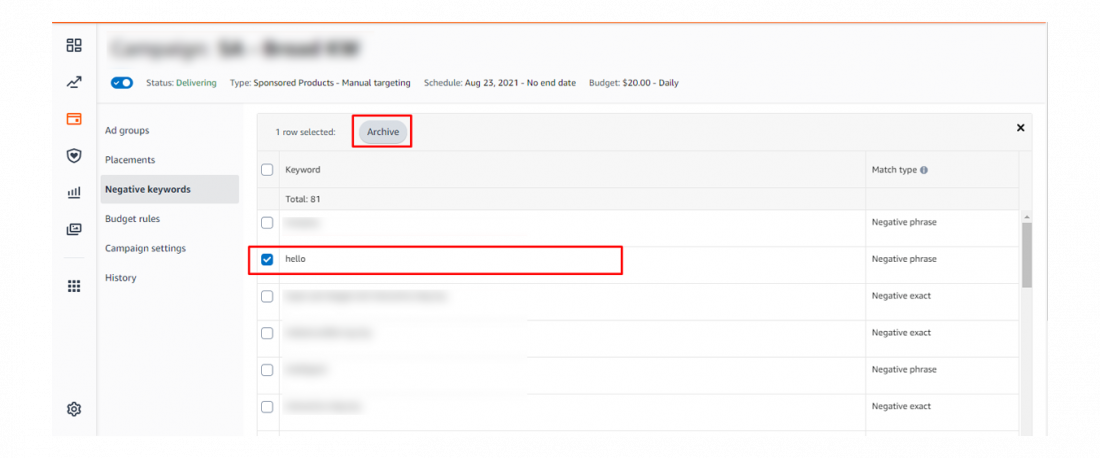
- Confirm that you want to remove the selected keywords by clicking Archive
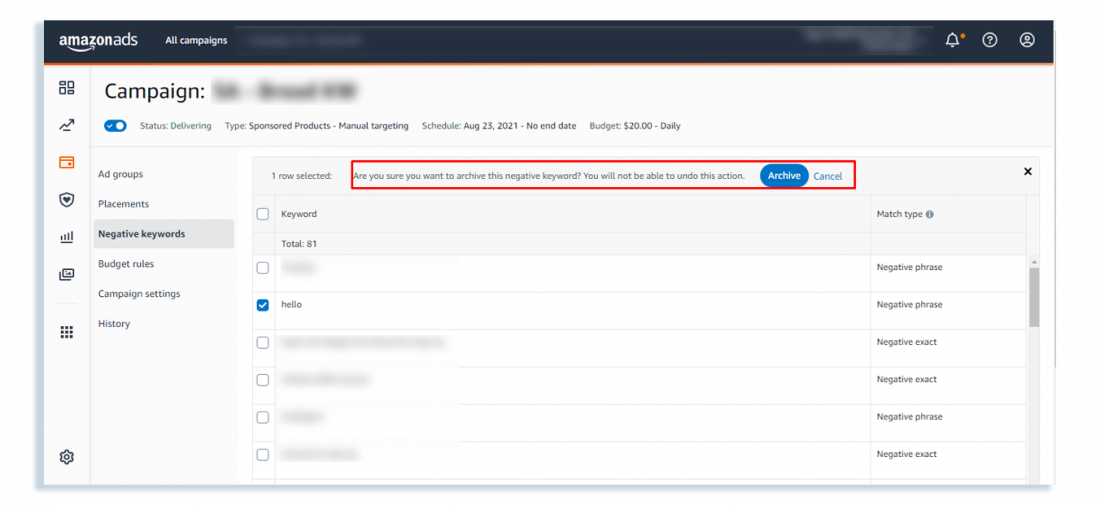
You’ve now successfully removed negative keywords from your Amazon campaigns.
Note: Once these keywords are archived, you cannot retrieve them again. If you want, you will have to add the same negative keywords to the account manually.
Four tips to mastering your negative keywords
These are the four tips you should keep in mind to master your negative keywords.
Find the right negative keywords on Amazon
Finding the appropriate negative keywords is essential to maximizing the efficiency of your PPC campaigns.
To find the negative keywords, you should run your campaigns for a few weeks to analyze and analyze:
- Keywords that have a high number of clicks but a low number of sales.
- Keywords with low CTR and low conversion rate
- Keywords with low conversion rates and high Cost-Per-Click (CPC)
- Keywords with a high number of impressions and a low number of clicks
In general, these keywords would be your negative keywords.
You can easily find non-performing keywords using the SellerApp Advertising feature. You can go to the Insight section and find negative search terms and negative ASINs.
Therefore, you don’t have to go through your search term reports, SellerApp’s proprietary algorithm will automatically detect and highlight the negative keywords.
Add negative keywords for automatic campaigns
Negative keywords are an important part of any Amazon Advertising automatic campaign. They help to ensure your ads are only shown to relevant audiences. It reduces your ad spending and increases the overall efficiency of your campaigns.
Also, while conducting keyword harvesting to find high-converting keywords to add to a manual campaign, add these harvested keywords as negative targeting on the auto campaign.
It prevents the automatic campaign from running ads on duplicate keywords and wasting valuable ad budget.
In addition, adding negative keywords to your automatic campaign can help to improve the accuracy of your keyword targeting, and make your targeting more relevant, which means your ads will only be shown to shoppers who are likely to purchase your product.
Stop your ads competing against each other on Amazon
Don’t waste your money by allowing your campaigns to compete against themselves. Use negative keywords to filter out unwanted search terms, ensuring that your ads are shown to the right audience. Besides, this will help you lower your ACoS for the campaigns.
For example, you have a different range of flower vases. By using negative keywords, you can focus on promoting the flower vases that you are most interested in selling when someone searches for “flower vase,” while other cases will be targeted by more specific searches such as “blue flower vase.”
Another potential example could be your brand campaigns. Let’s say you have a brand name ‘Nyka beauty products,’ and you are running two different campaigns – a brand campaign and a generic campaign. In this case, you would add brand keywords to the first campaign and generic keywords to the second campaign. However, you should add your brand keywords as negative in your generic campaigns so your campaigns wouldn’t compete against each other.
Move your broad match bids to exact match bids on Amazon
The idea behind using negative keywords is to increase your campaign efficiency.
When it comes to moving your broad match to the exact match, you should carefully analyze your search terms from the broad match. Find the ones that are working for you and move them to an exact match. Moving the right keywords to exact will allow you to control your bid price, optimize your exposure to the best terms, and capitalize on low-cost/high-conversion terms.
On the other hand, find the search terms that are irrelevant to your product and mark them negative.
Let me explain it with an example.
Let’s say you’re running a campaign for selling kitchen knives. You have a broad match keyword “knives.” This will match queries such as “Japanese kitchen knives,” and “knives for sale.” However, it may also match searches such as “knife sharpener” or “toy knives.” So you can add “knife sharpener” and “toy knives” as negative keywords. This will help to filter out irrelevant searches and improve the efficiency of your campaign. You can also add other irrelevant search terms as negative keywords to filter out unqualified leads.
Campaign level vs. ad group level
As we mentioned earlier, negative keywords can be set up in two different ways: campaign level or ad group level.
Both campaign-level and ad group-level negative keywords can be beneficial for Amazon ads. However, if you are trying to block out irrelevant search terms, then campaign-level negative keywords may be more effective.
Conclusion
Adding and removing negative keywords from Amazon is an important step in improving the performance of your PPC campaigns. It can help to save you money, increase your visibility and reach, and ensure that your ads are reaching the right audience. With the right strategies in place, you can quickly and effectively remove negative keywords from Amazon and make your campaigns more successful.
Additional Read:
Buy Now, Pay Later [BNPL]: How E-commerce Brands are Revolutionizing Payments.


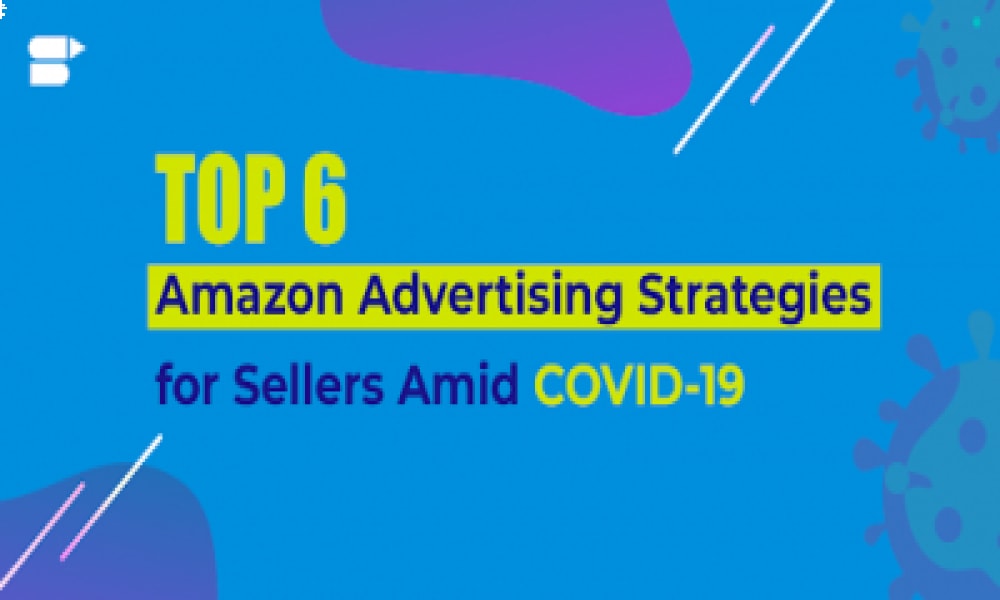
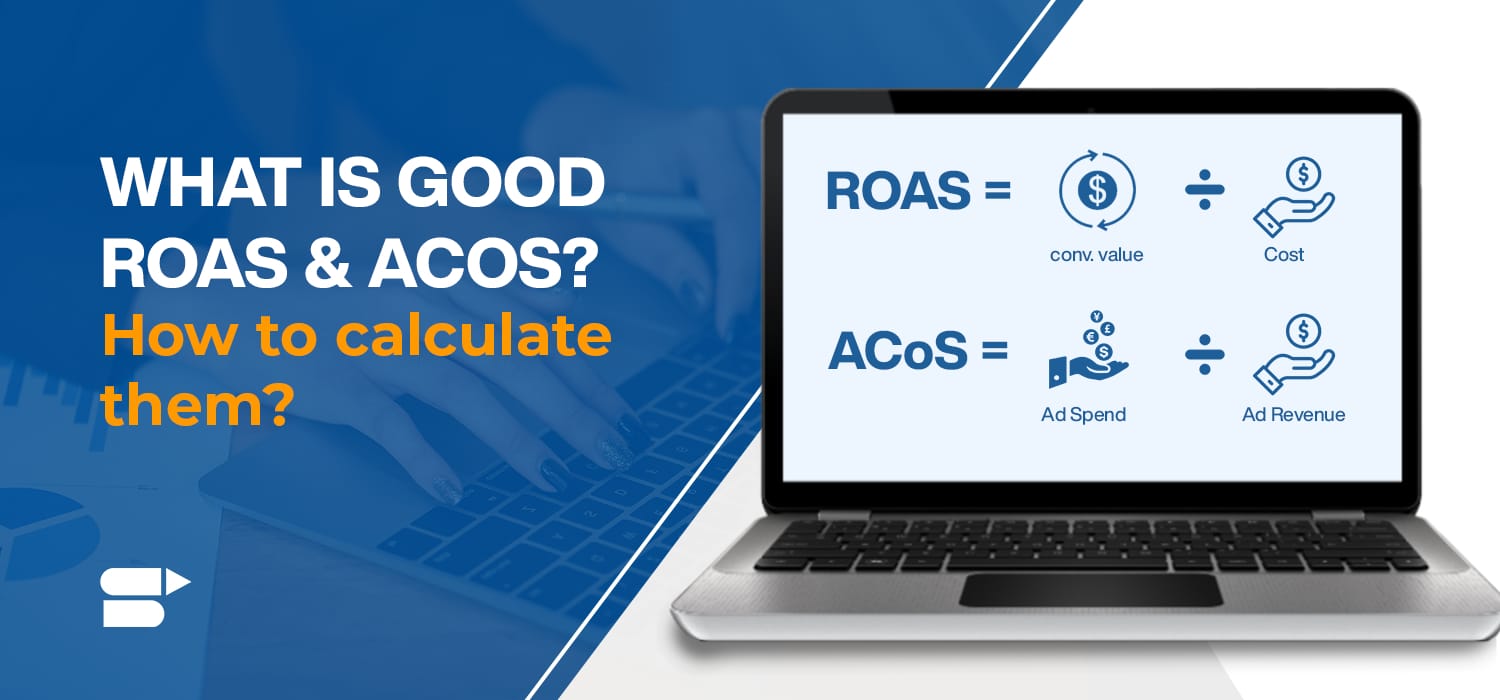
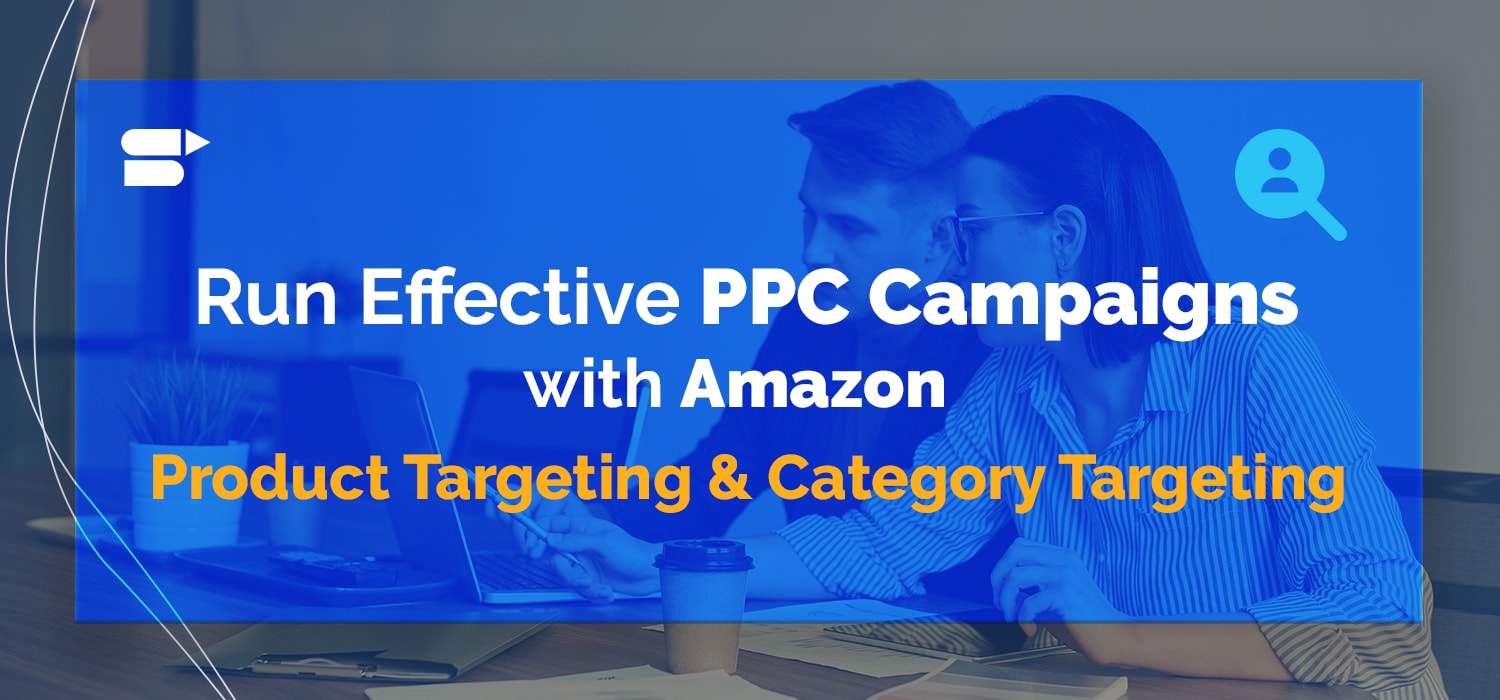

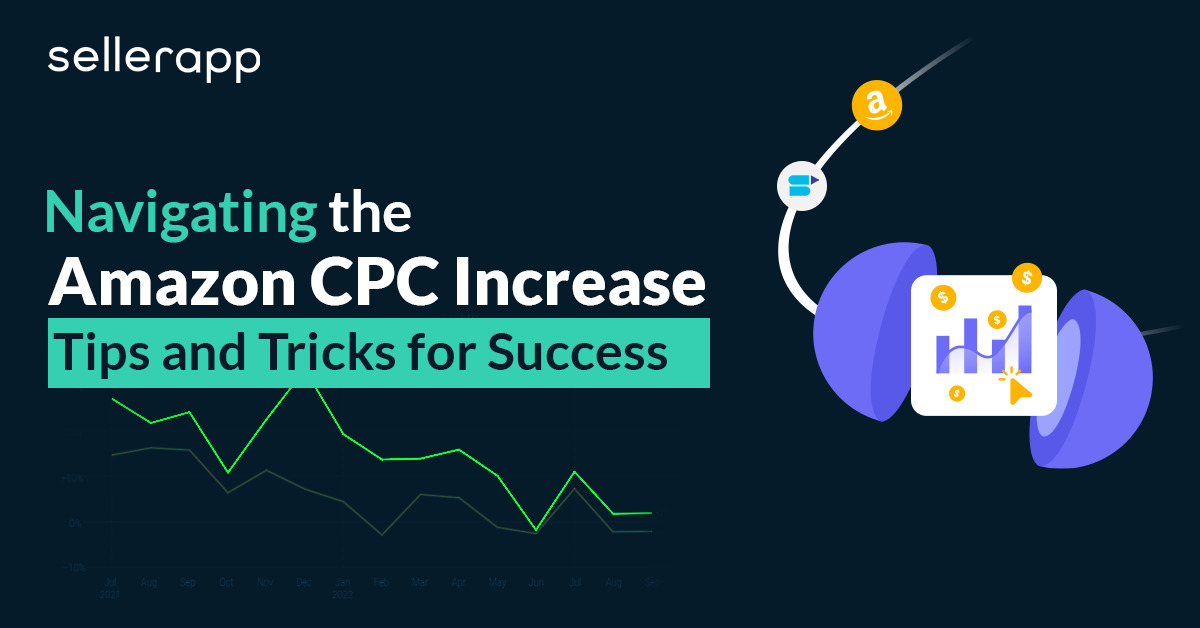
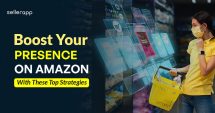
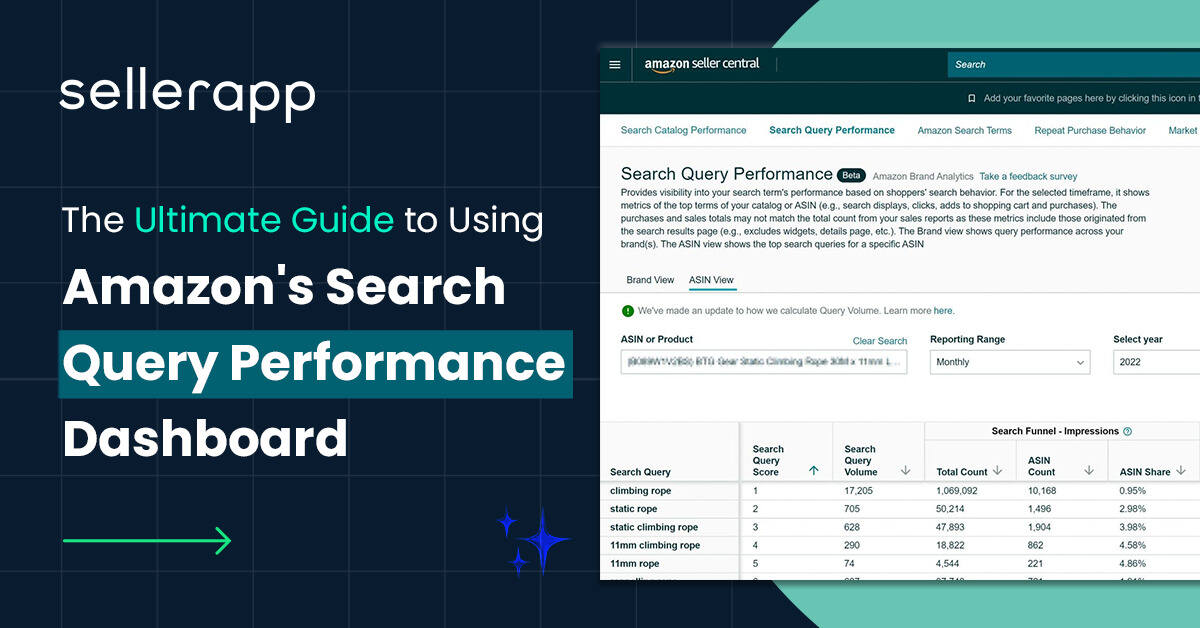

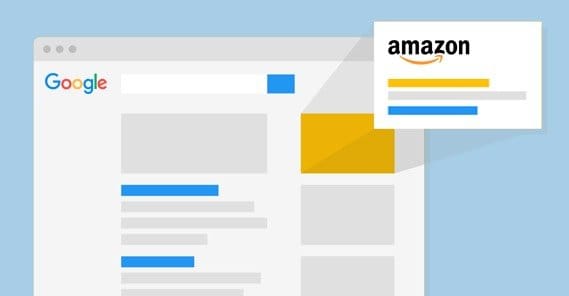
Yasmin
January 31, 2023This guide was extremely helpful for my Amazon advertising campaigns. I was able to identify and remove negative keywords, LIMITING the reach of my campaigns and costing me money. Thanks to this guide.
Zara
January 31, 2023I found this guide to be very informative and well-structured. It helped me understand the importance of negative keywords in Amazon advertising and how to optimize them for better results. I was able to see a noticeable improvement in my campaigns after following the steps outlined in this guide. Great resource for any seller looking to improve their advertising sales on Amazon.